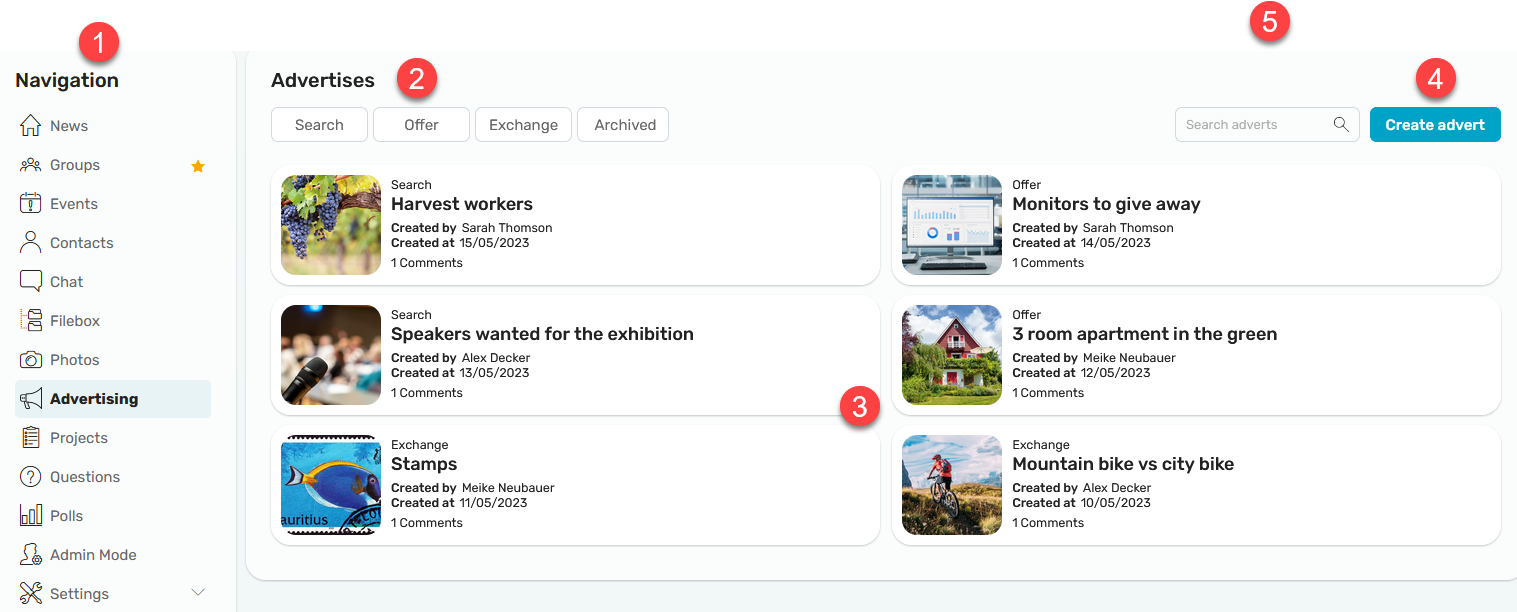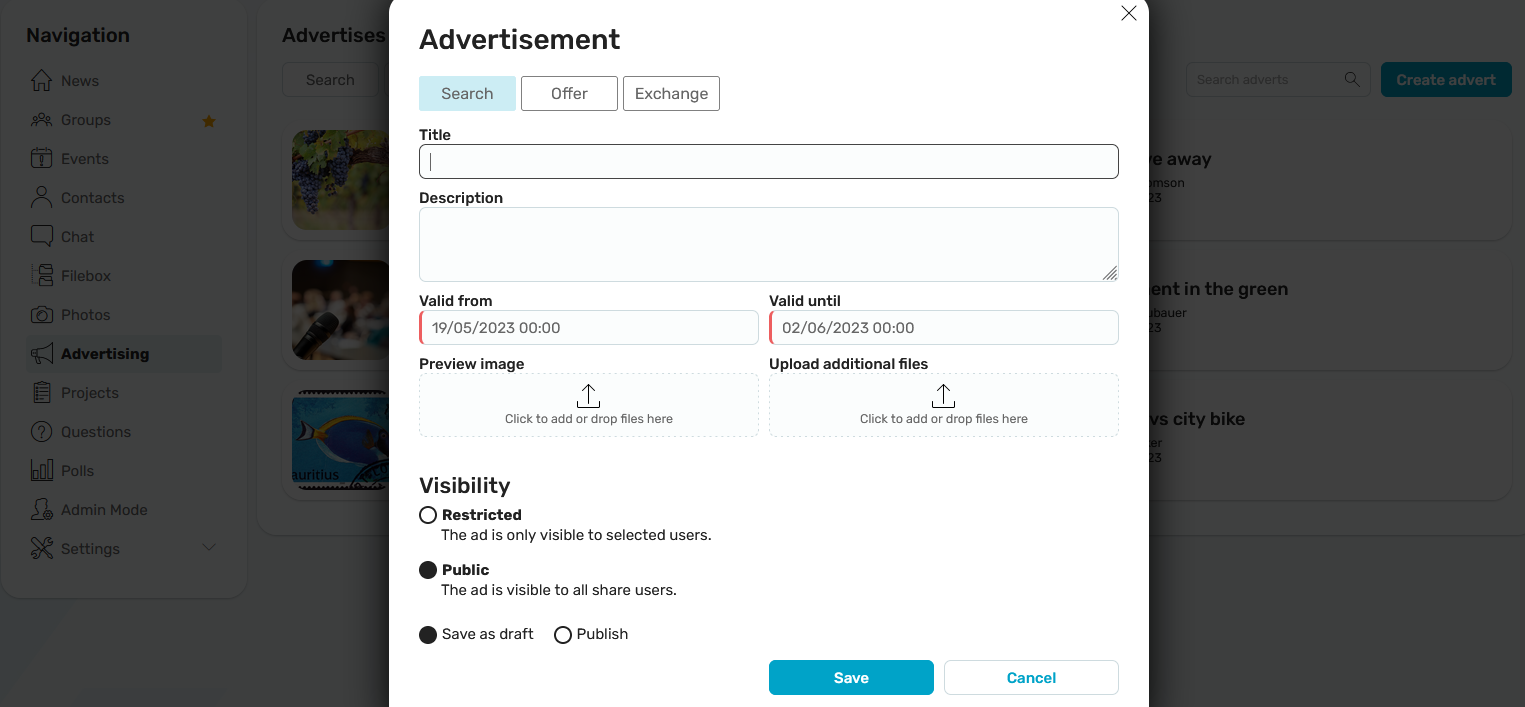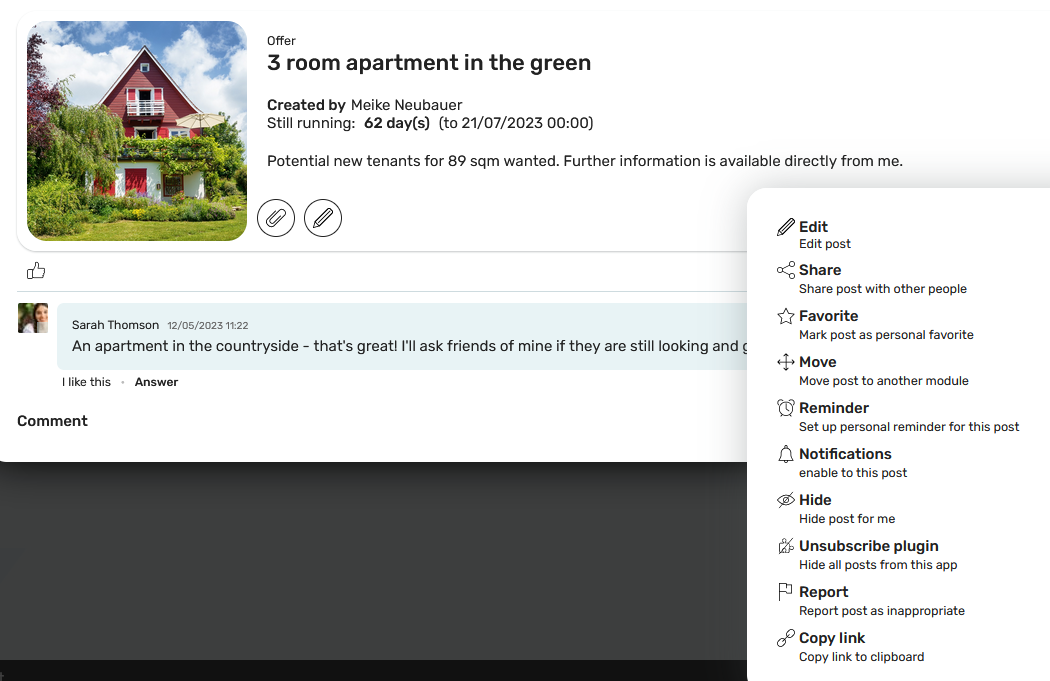Advertisements
Display - Overview
In the "Advertising" module, ads can be created for the "Search", "Offer" and "Exchange" sections.
1. Navigation
Click on "Advertising" in the navigation bar to open the module.
2. Classifieds
The ads can be filtered here according to the categories "Search", "Offer", "Exchange" or "Archived".
3. Display
Overview of all active views. Your own ads that have not yet been published are marked as such.
4. Create ad
Click on "Create advertisement".
Create advertisement
Ads can be placed under "Search", "Offer”, or "Exchange". You can then provide your advertisement with a title and description and define how long it should be shown for. Once the ad expires, it is automatically moved to the archive. Here you can also upload a preview image and other files for the new ad.
Visibility
Save as draft / Publish
If the option "Save as draft" is set, the ad is only visible to the creator and is not published. The ad will be marked "Not published". Only if the "publish" option is set, does the ad become visible to the selected group of people.
Display - detail page
The detail page of an ad is divided into two sections. In the upper section, all the essential information regarding an ad is displayed.
 Files
Files
Here you can access all the files you have uploaded for the ad and also files uploaded in comments.
 Edit
Edit
Display creators can edit the display data using this icon.
 Chat
Chat
Another option is displayed for ads from other creators. The creator of an ad can be contacted directly via the chat icon.
Advertisements plugin for newsfeed
You can find all the information about plugins here.