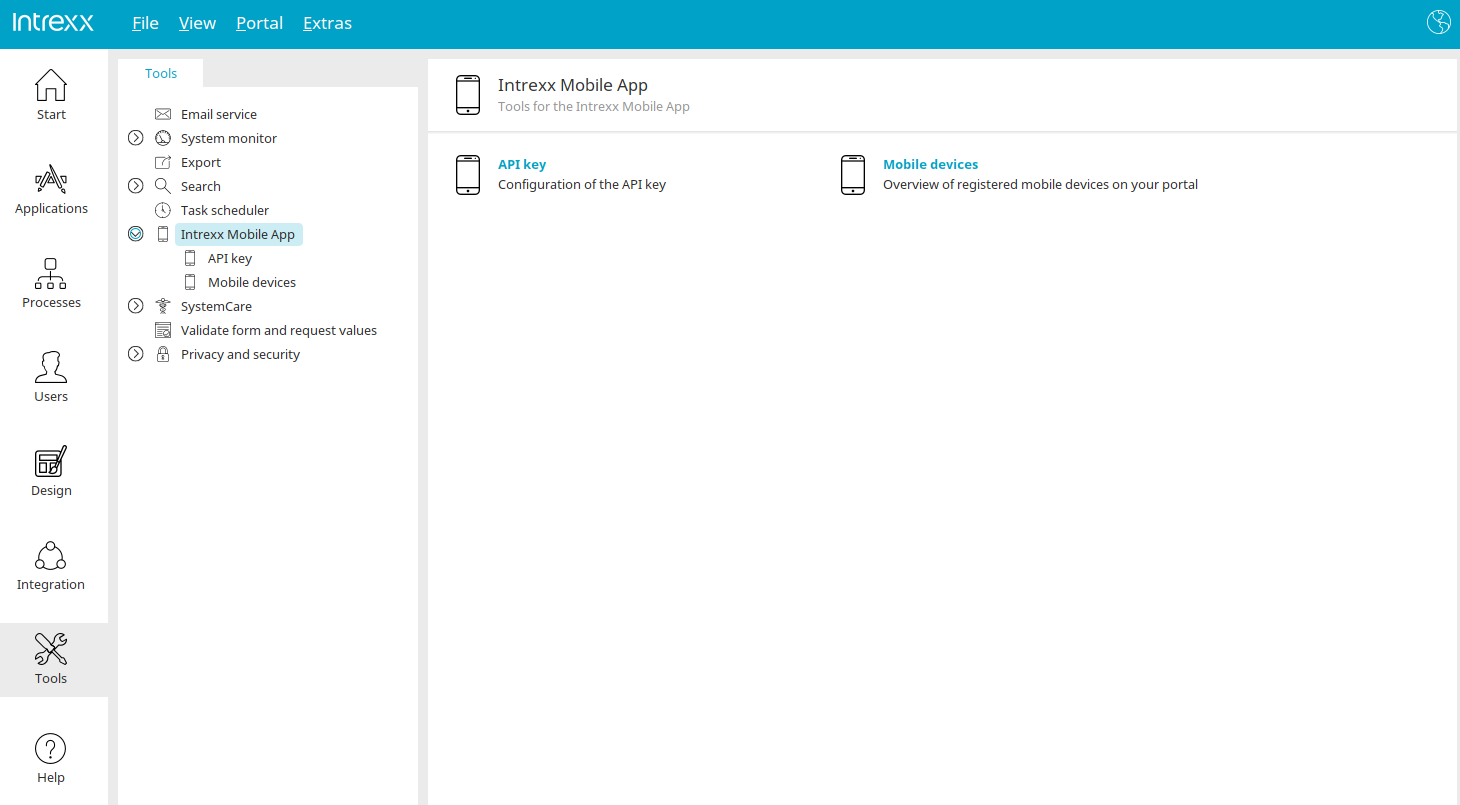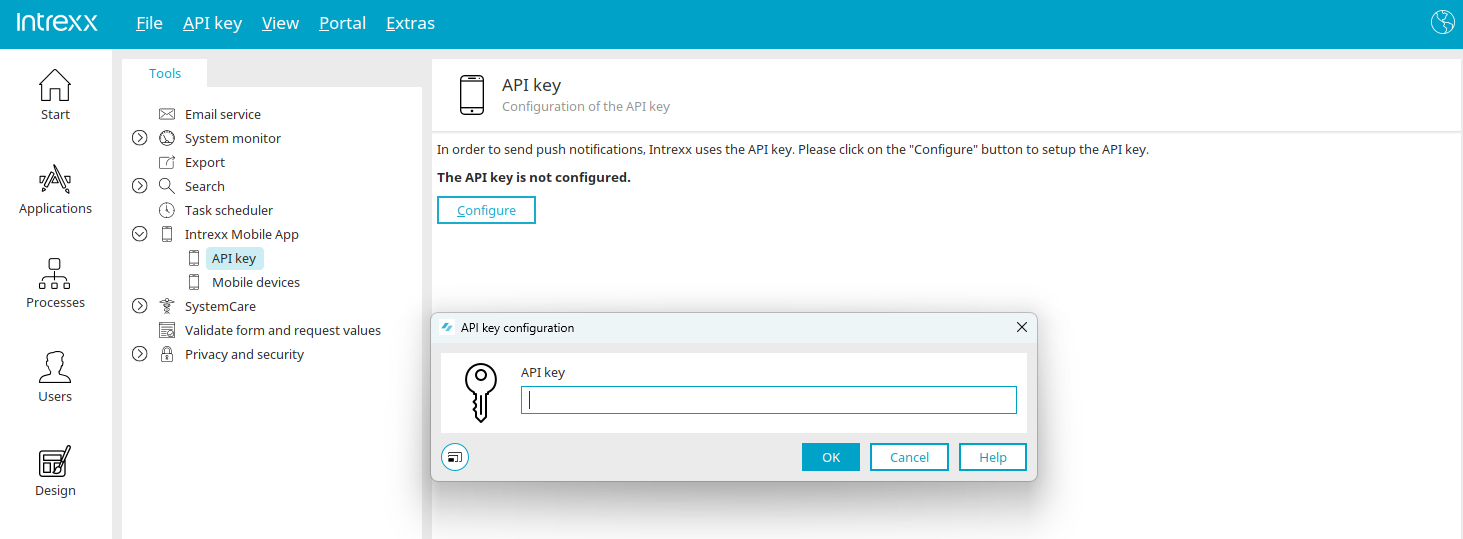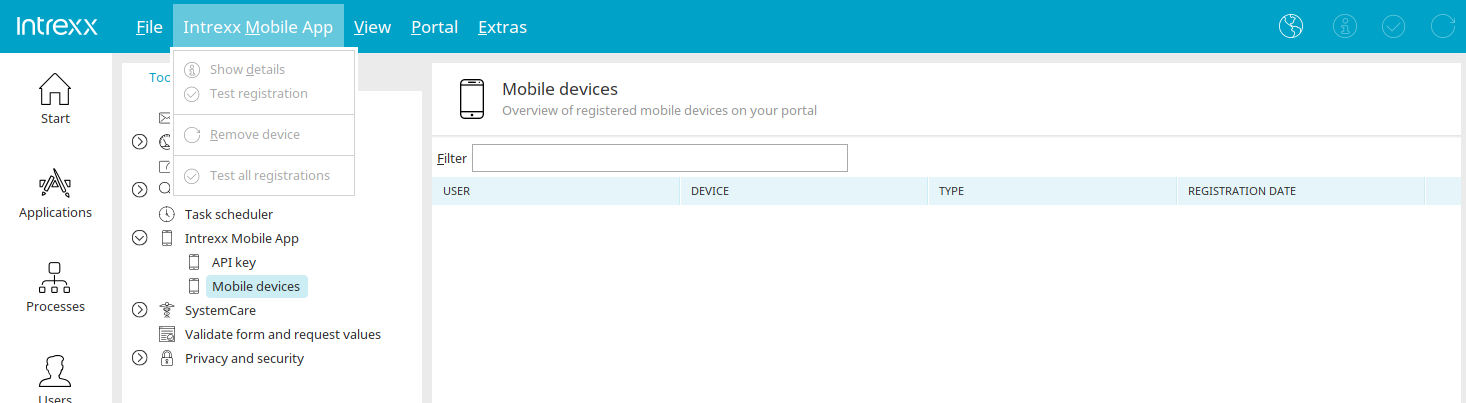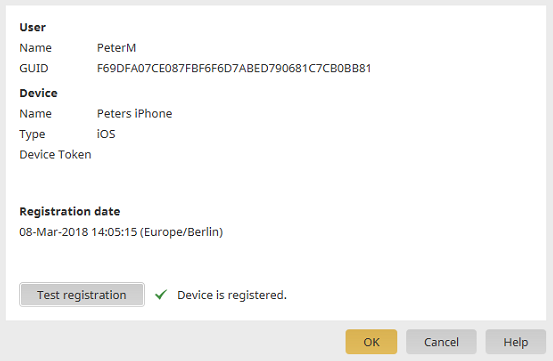Intrexx Mobile App – "Tools" module settings
In the "Tools" module, you can access the settings for the Intrexx Mobile app by clicking on the corresponding entry in the left pane. To enter the API key, click on "API key".
API key
To enter the API key, click on "Configure" in the right pane or select the main menu "API key / Configure".
An API key is required to activate the portal for sending and receiving push messages. Push messages are displayed in the message overview on your mobile device if an API key is configured. Registered customers can request the API key at Intrexx Support Center .
Please note: It can take up to 30 minutes until the API key takes effect. For your changes to take effect immediately, please restart the portal service.
Intrexx servers, which want to send push notifications to mobile devices, require an HTTPS connection to https://push.intrexx.com/.
Mobile devices
All registered mobile devices are displayed here.
Via the main menu "Intrexx Mobile App", you can display the details if a registered device is highlighted in the list.
Details
The registration details of the currently selected mobile device are displayed here.
Test registration
Tests whether the mobile device is still registered on Firebase. The Firebase registration could be missing if, for example, the Intrexx mobile app was deleted on the corresponding device. It can then be deleted manually on the overview.
All registered devices can be tested at once via the main menu "Intrexx Mobile App / Test all registrations". The system then checks whether the mobile device is still registered with Firebase. To remove a device, highlight it in the list and select the main menu "Intrexx Mobile App / Remove device".