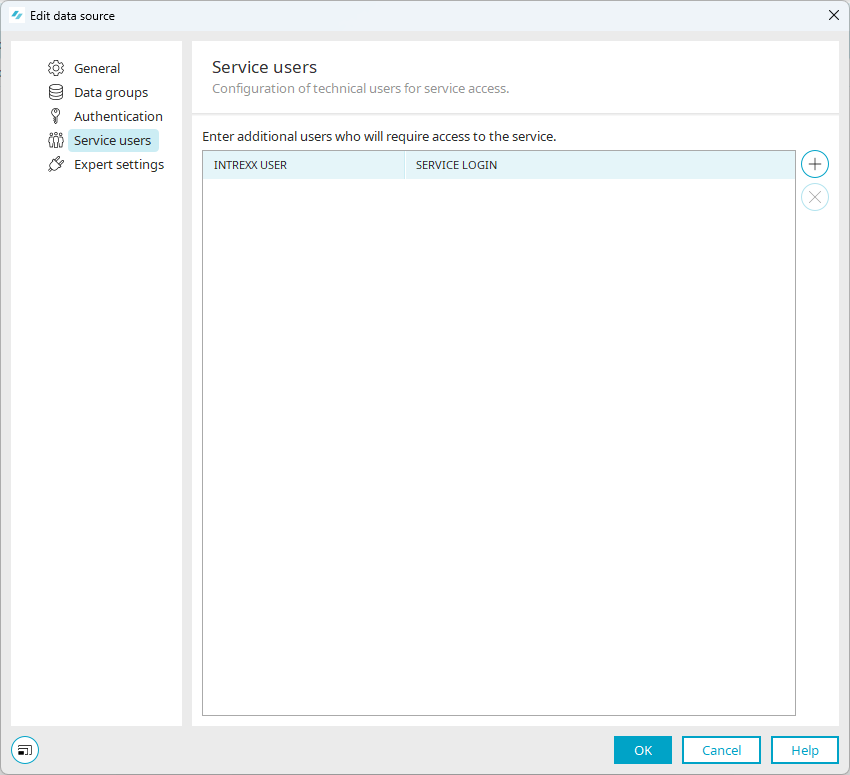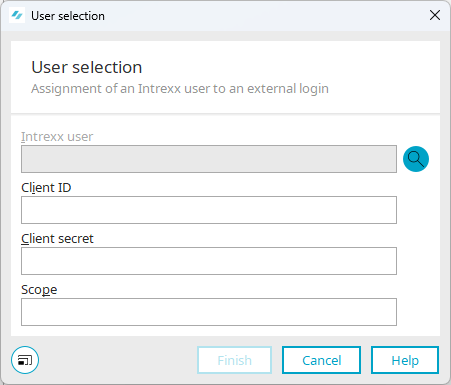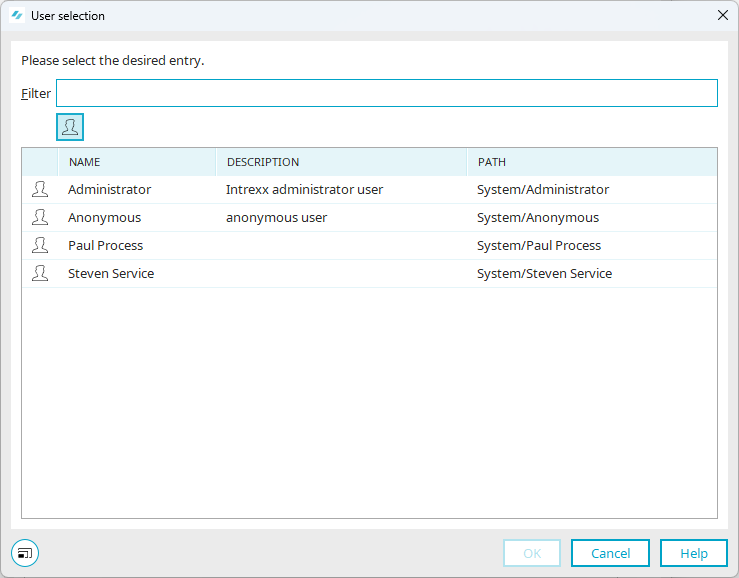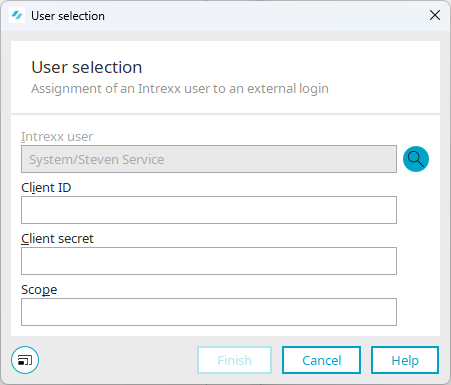SharePoint Online, SharePoint On Premise
Please note that when creating a service user in Intrexx, different information is required for SharePoint Online than for SharePoint On Premise.
Step-by-step guide
Proceed as follows to create a service user:
-
Start the "Integration" module.
-
yUnder "Consume data", select the "Connector for Connector API" item.
The previously created Intrexx Connector for SharePoint Server/Online is displayed on the right-hand side.
-
Select the Intrexx Connector for SharePoint Server/Online and right-click.
-
Click on "Edit" in the context menu.
The "Edit data source" dialog box opens.
-
Select the "Service user" menu item.
-
Click on the
 icon (add user).
icon (add user).The "User selection" dialog box (1) opens.
-
Click on the
 icon.
icon.The "User selection" dialog box (2) opens.
-
Select the desired user.
-
Click on "OK".
You are taken back to the "User selection" dialog box (1)
Create service user for SharePoint Online
Client ID
Enter the application ID from the IntrexxPortalApp that you have registered in Microsoft Azure here.
Client secret
Enter the value (!) of the secret client key from the IntrexxPortalApp that you have registered in Microsoft Azure here.
Scope
Here you can define the permissions with which the Intrexx service user is to access SharePoint.
You can enter a default value here. The Intrexx service user then accesses SharePoint with the permissions that you have granted in Microsoft Azure.
If you want to use the default value, you must enter the following:
https://<TenantName>.sharepoint.com/.default
Example
https://examplecompany.sharepoint.com
You can also store the permissions that you have granted in Microsoft Azure individually. The individual permissions must be separated by a space.
Further information on the authorizations in connection with Connector for SharePoint Server/Online can be found in section Specify API permissions for Intrexx Connector for SharePoint Server/Online
Create service user for SharePoint On Premise
Client ID
Enter the user name of the user from SharePoint who is to access SharePoint.
Client secret
Enter the password of the user from SharePoint who is to access SharePoint.
Scope
Leave this field blank.
-
Click on "Finish".