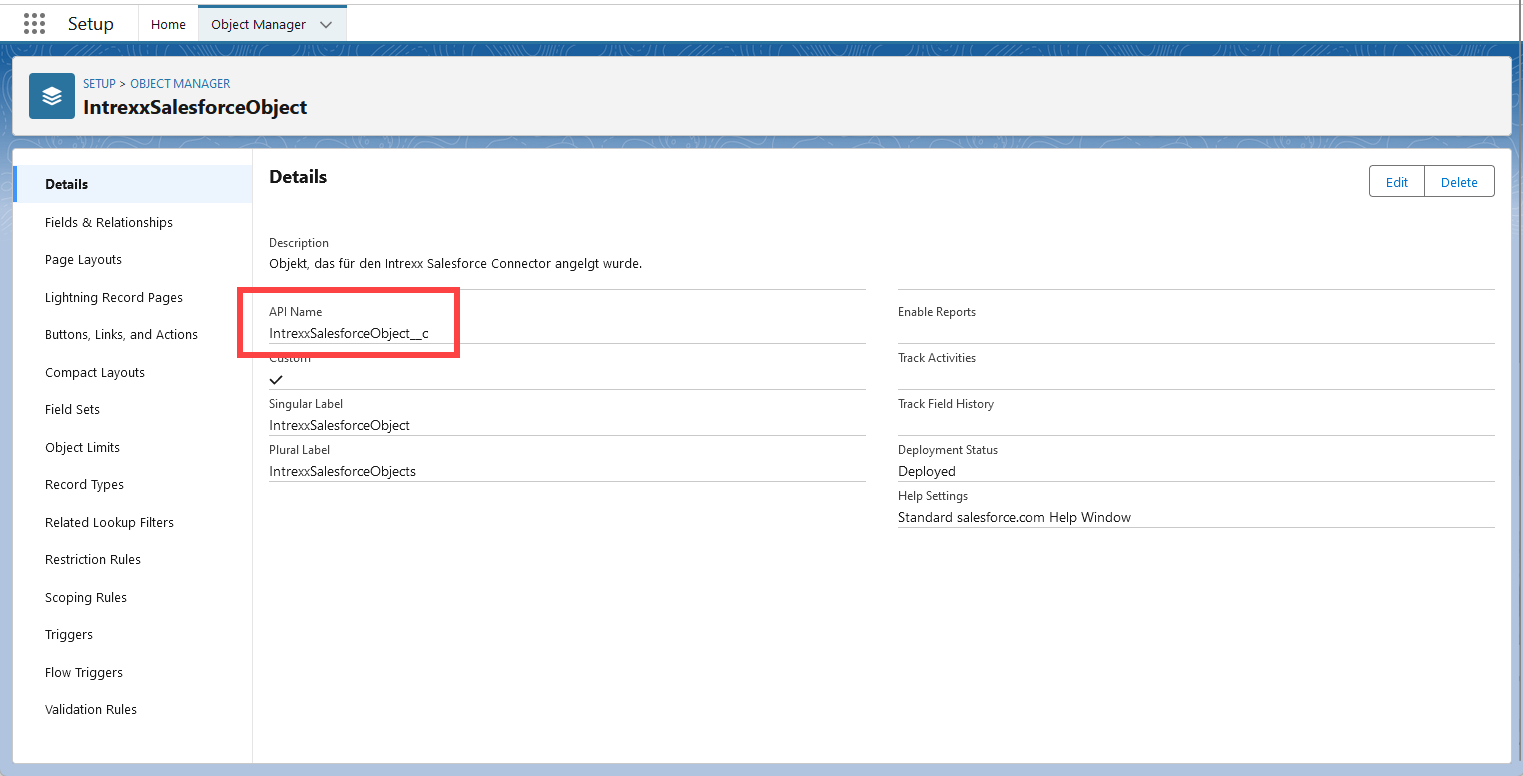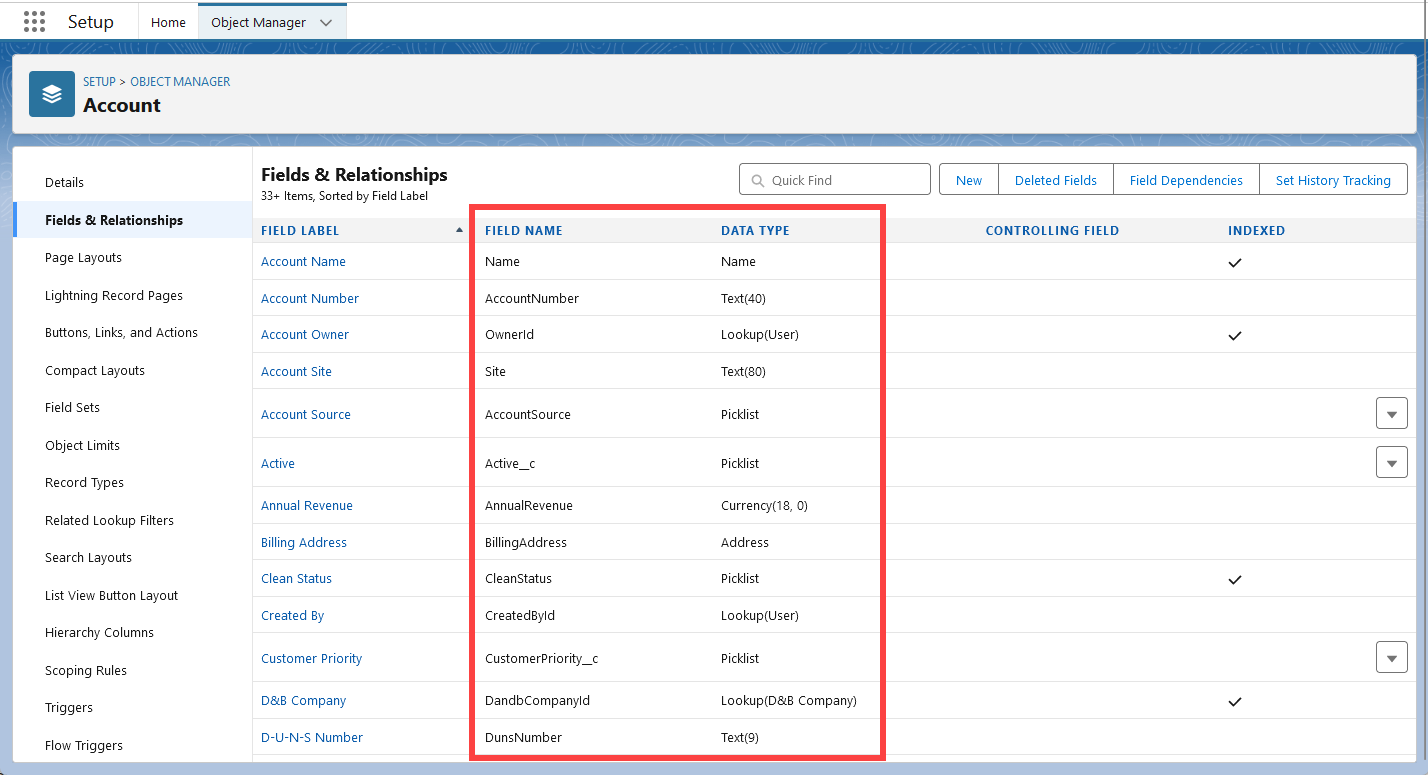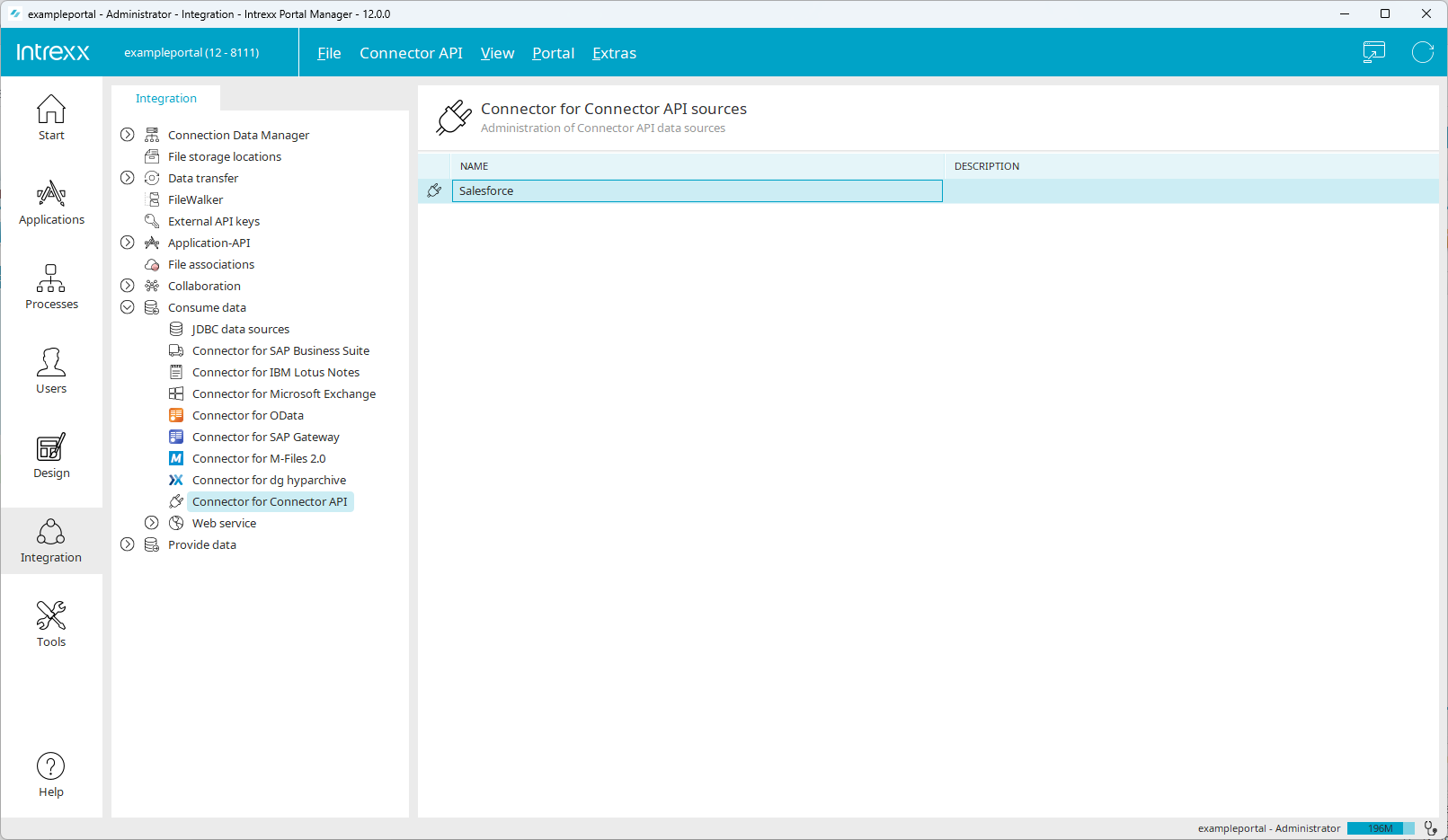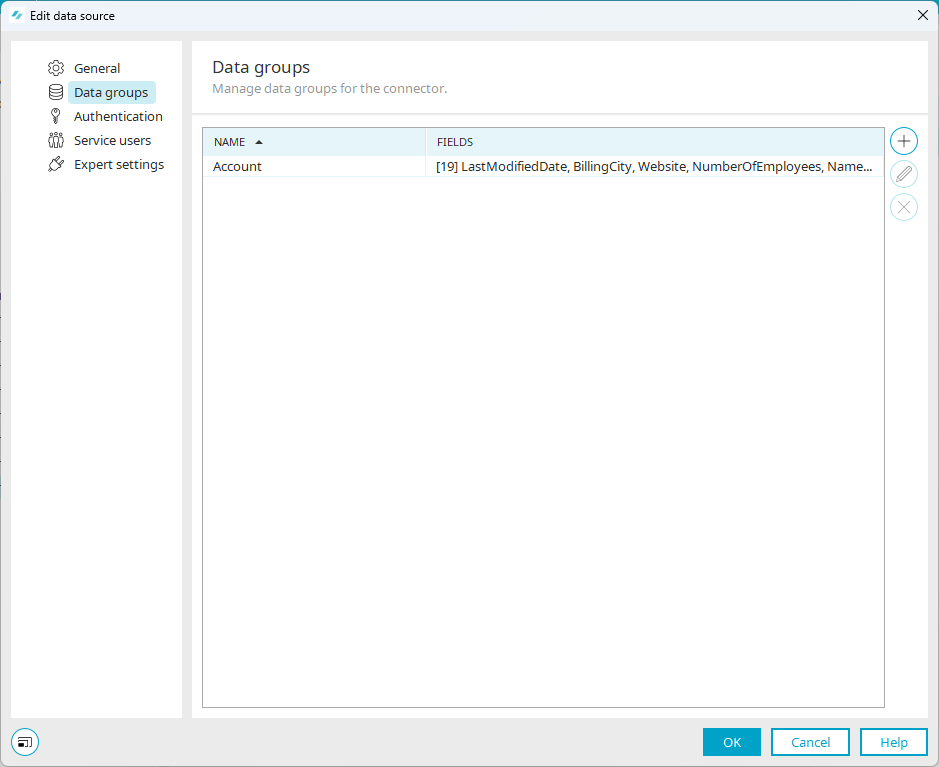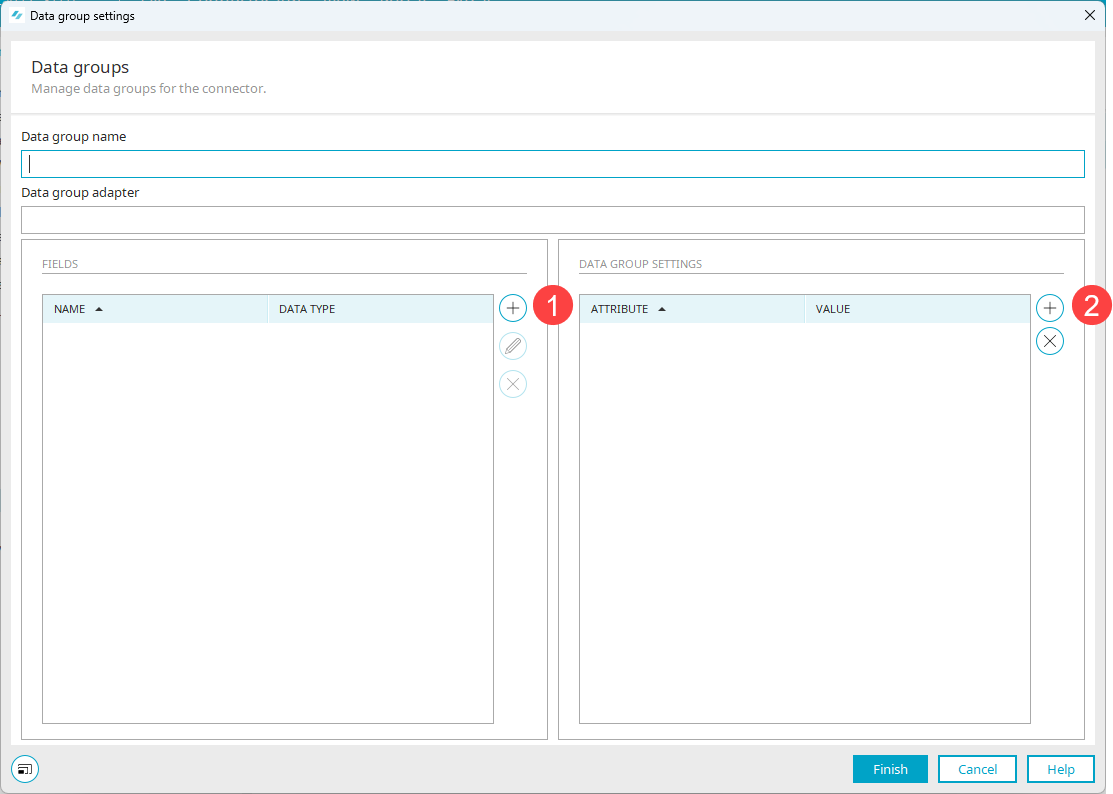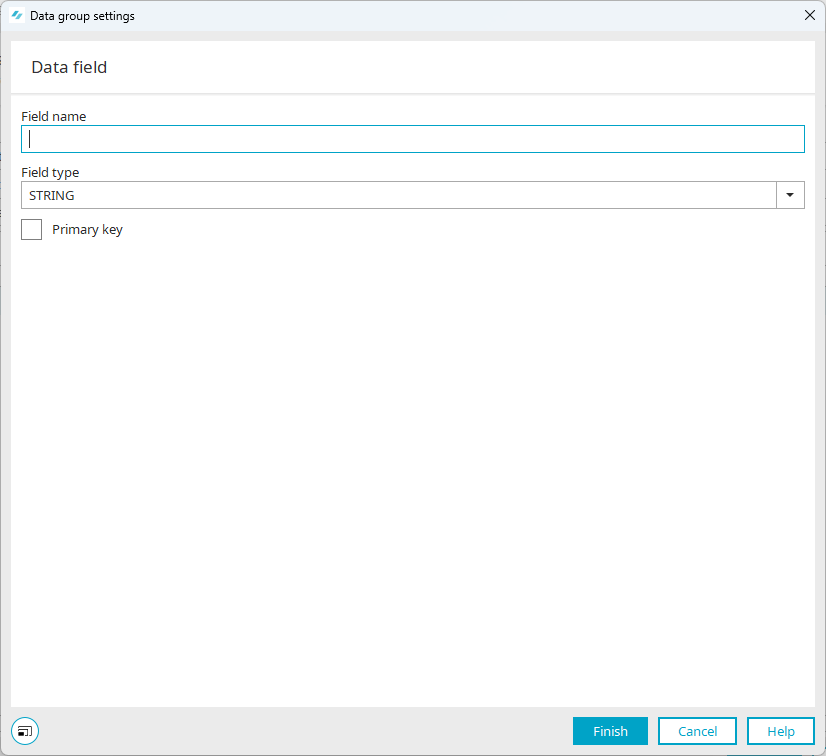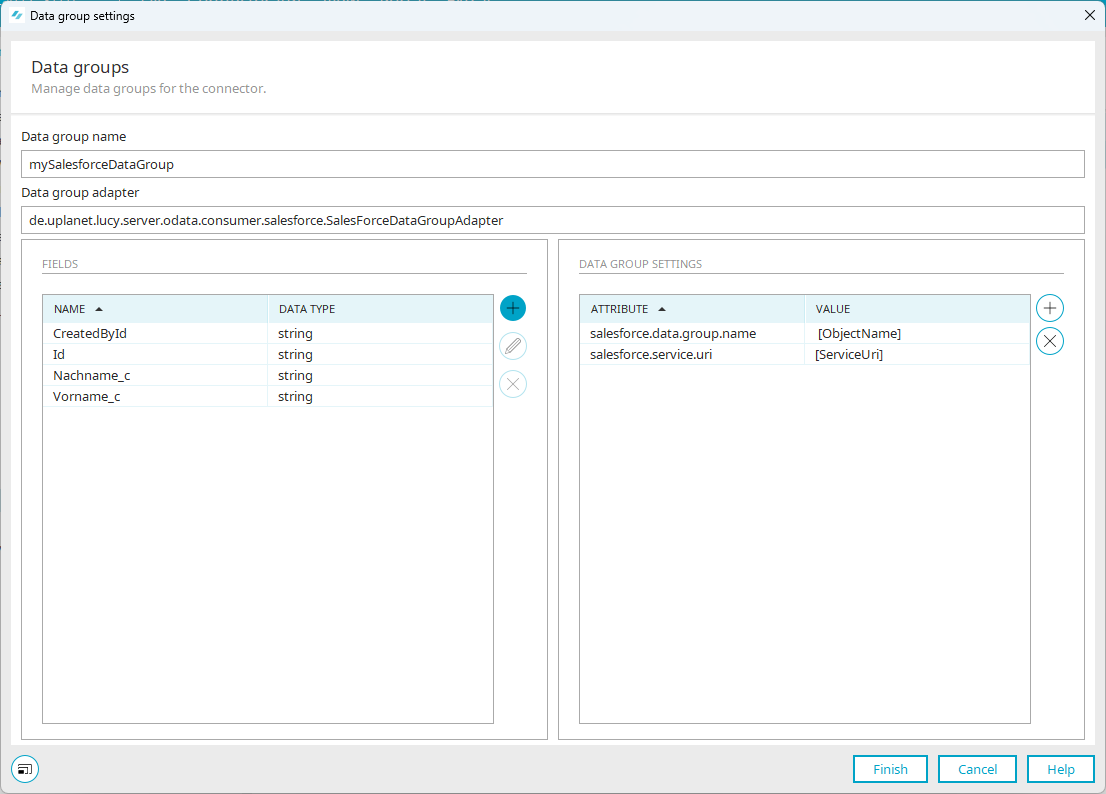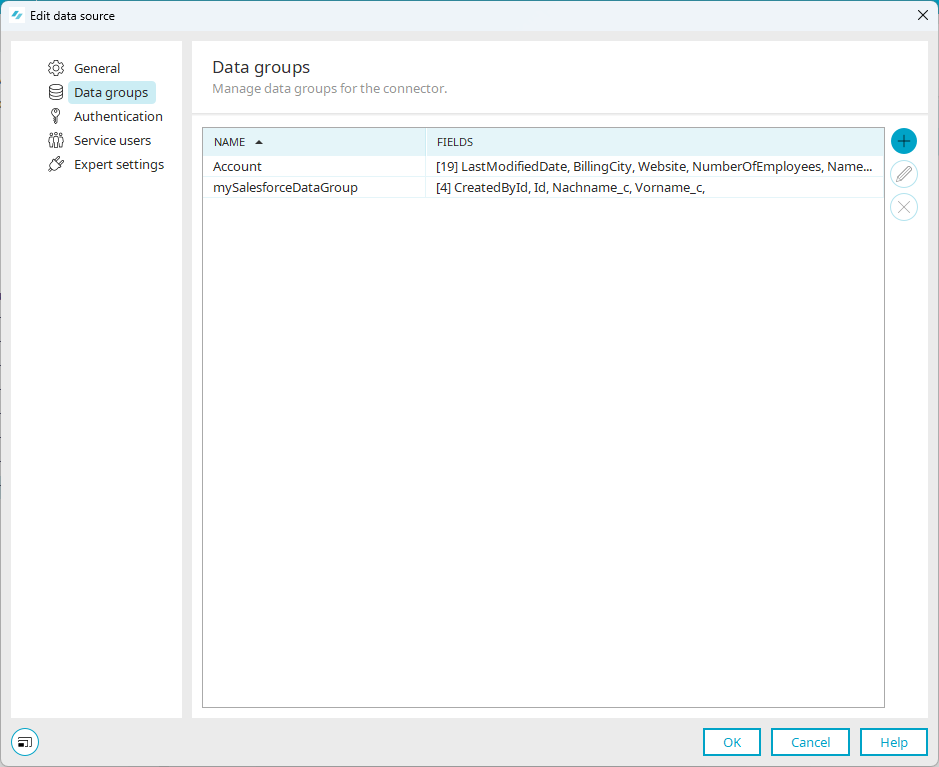Requirements
To create a data group in the Salesforce Connector, you should have the following information from Salesforce:
Step-by-step guide
Proceed as follows to create a data group in the Salesforce Connector:
-
Start the "Integration" module.
-
yUnder "Consume data", select the "Connector for Connector API" item.
The created Salesforce Connector is displayed.
-
Select the Salesforce Connector and right-click on it.
-
Select "Edit" in the context menu.
The "Edit data source" dialog box opens.
-
Click on the menu item "Data groups".
The "Account" data group already created as an example is displayed.
-
Click on the
 icon (Add data group).
icon (Add data group).The "Data group settings - Data groups" dialog box is displayed.
Data group name
The data group name can be freely assigned.
The name of the data group is used (later) when creating the external data group (Create external data group in Intrexx application).
Data group adapter
You must enter the following class here:
en.uplanet.lucy.server.odata.consumer.salesforce.SalesForceDataGroupAdapter
-
Click on the
 icon (
icon ( ) in the Data fields area.
) in the Data fields area.The "Data group settings - Data field" dialog box opens.
Field name
Enter the field name here. The field name entered here must correspond to the field name in Salesforce.
Field type
Select the field type here. The field type must correspond to the data type in Salesforce.
Primary key
You must define a field as the primary key.
Id
In Salesforce, every object contains a field with the name "Id". This field is not displayed in Salesforce under "Fields & Relationships". You must still include this field in the data group in Intrexx. At the same time, it makes sense to use the "Id" field as the primary key.
-
Click on "Finish".
-
Enter the other data fields that you want to access in Salesforce.
-
Click on the
 icon (
icon ( ) in the Data group settings area.
) in the Data group settings area.You can now edit the Data group settings area.
Enter the following attributes and the associated values:
Attribute Value salesforce.data.group.name [ObjectName] salesforce.service.uri [ServiceUri] -
Click on "Finish".
The newly created data group is displayed.