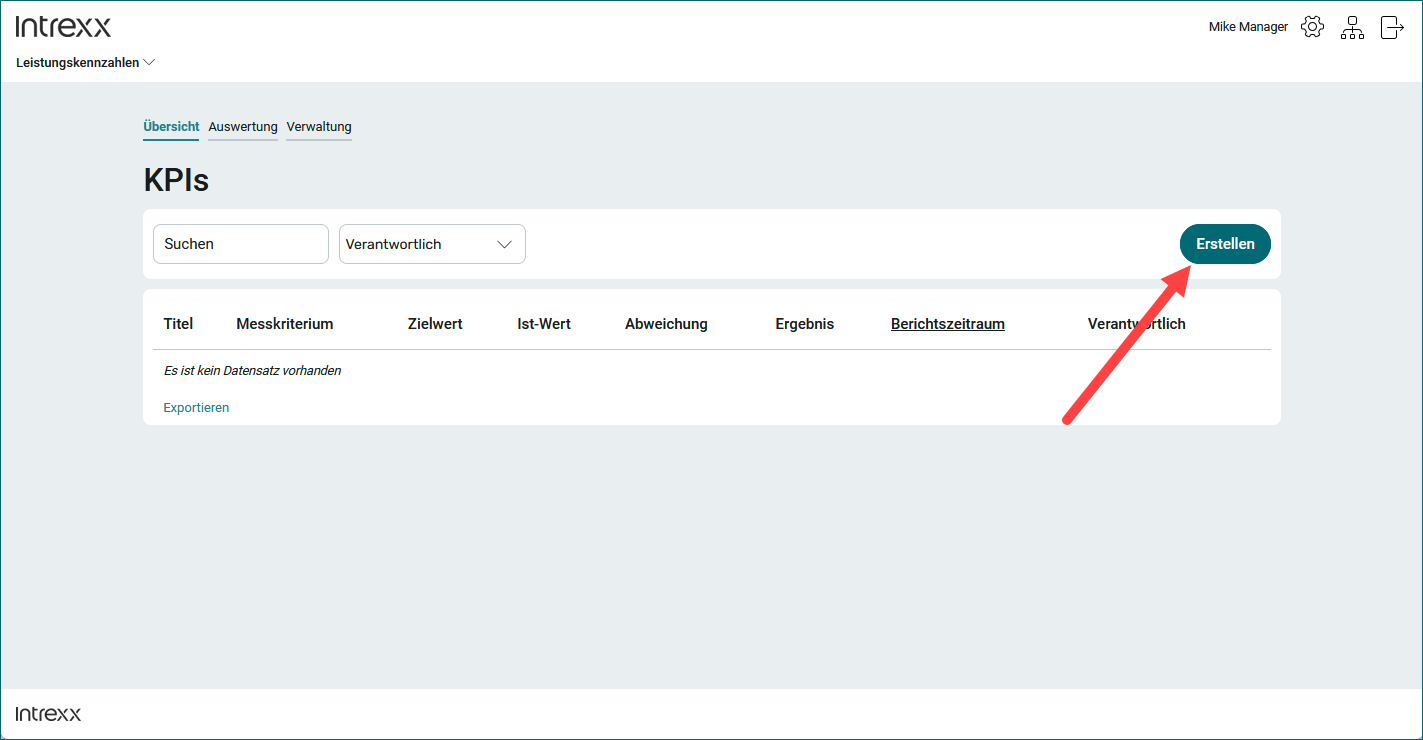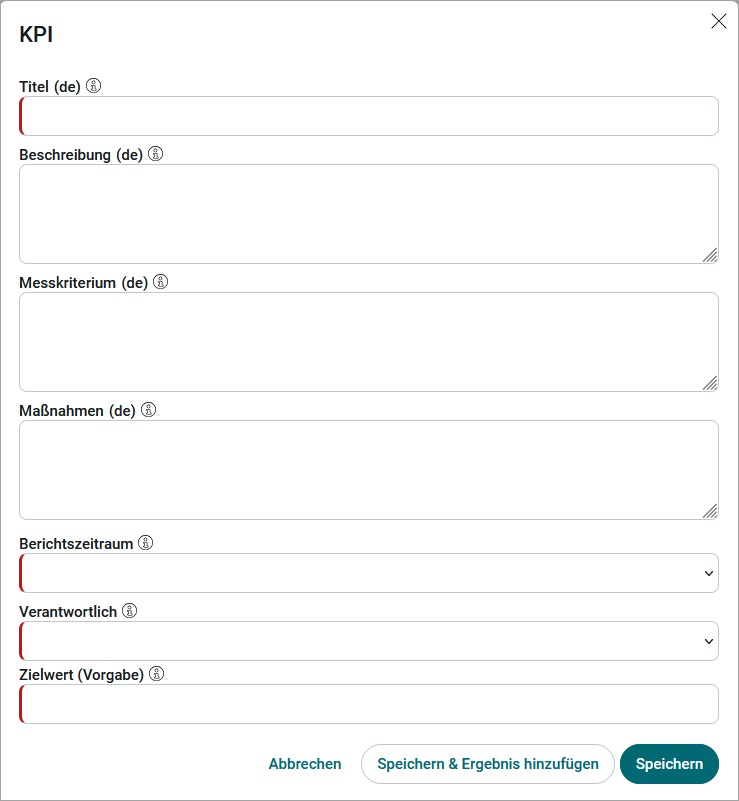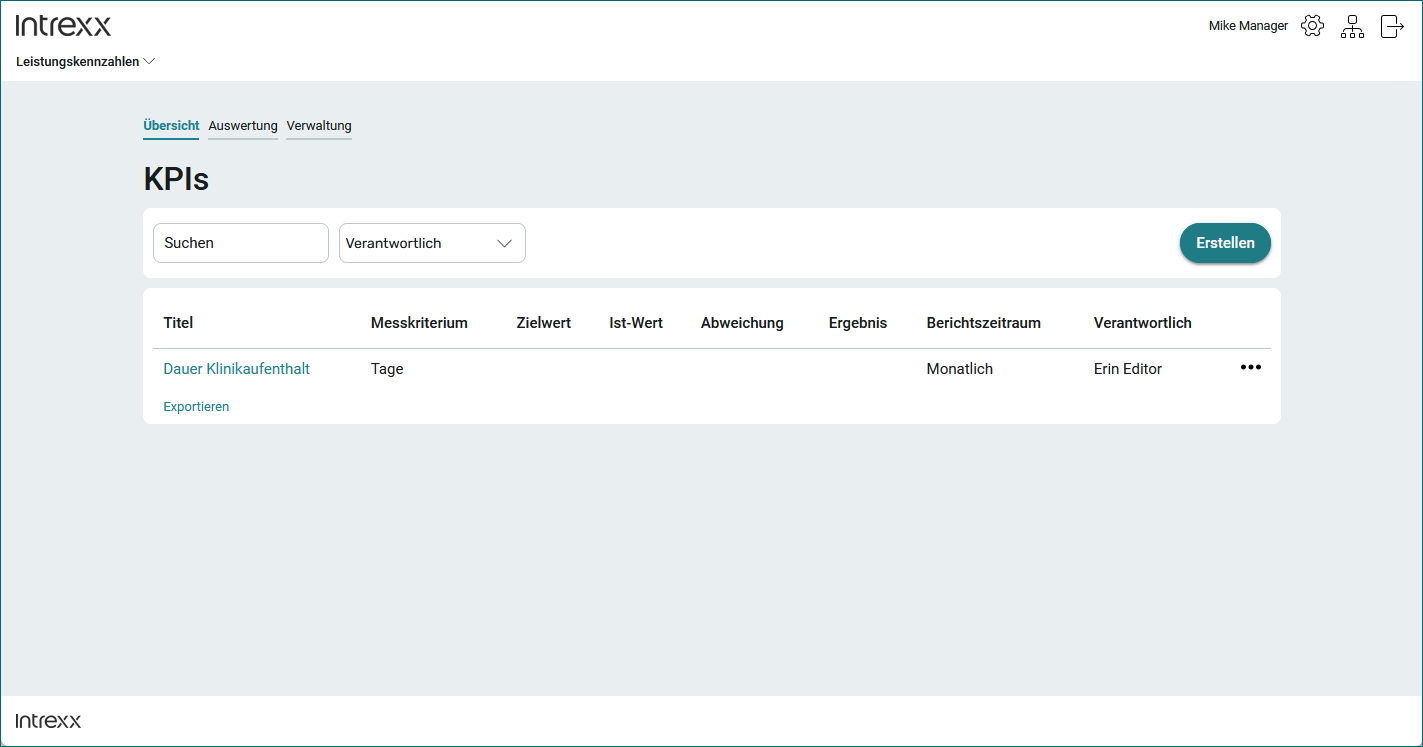Create KPIs
Step-by-step guide
To create a KPI, proceed as follows:
-
Click on the "Create" button on the "Overview" page.
The "KPI" dialog box is displayed.
Title
Enter a (preferably descriptive) title for the KPI here.
Description
Enter a description for the KPI here.
Measurement criterion
Enter the measurement criterion used to evaluate the KPI here. You are free to specify measurement criteria.
Measurement criteria can be, for example, the following information for a specific KPI:
-
Average project duration (days)
-
Average time for troubleshooting (hrs)
-
% of the returned goods
-
% of deliveries on time
-
Average rating (1-5)
-
Number of tickets
Measures
Enter corrective or improvement measures that you would like to take if there are deviations between the target value and the actual value. You are free to specify the measures.
Measures can, for example, be the following information for a specific KPI:
-
Checking the causes
-
Improvement of existing processes
-
Introducing version control
Reporting period
Enter the period in which the KPI is measured and reported (e.g. monthly, quarterly, semi-annually, annually).
Responsible
Select the person responsible for the KPI here.
Target value (default)
Enter the desired or planned value of the KPI here.
Please note that the value entered here (only) serves as the default value when recording the results for this KPI. When recording the individual results, you do not need to re-enter this value each time.
-
-
Optional "Save and add result"
You can already add the corresponding results when creating a KPI.
Detailed information on adding results can be found in section Add results to a KPI.
-
Click on "Save".
The created KPI is displayed.