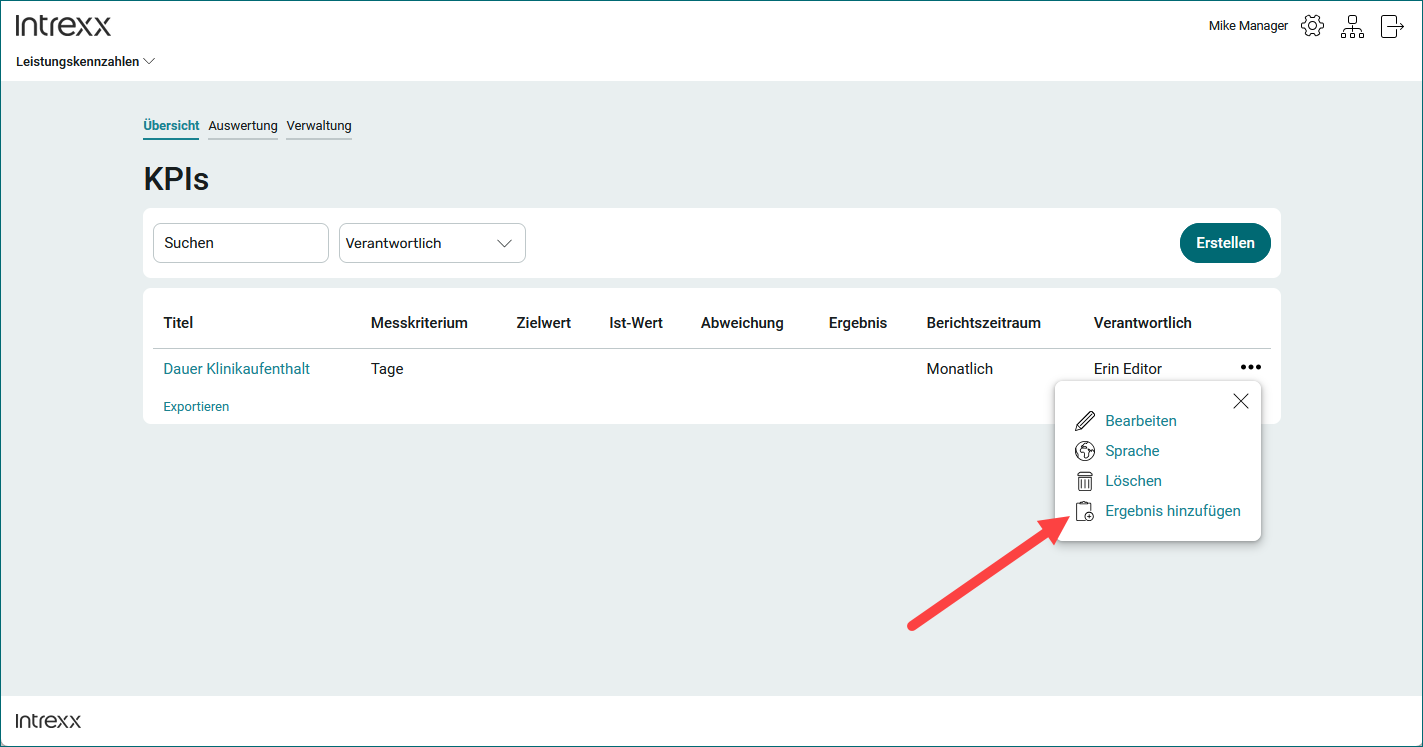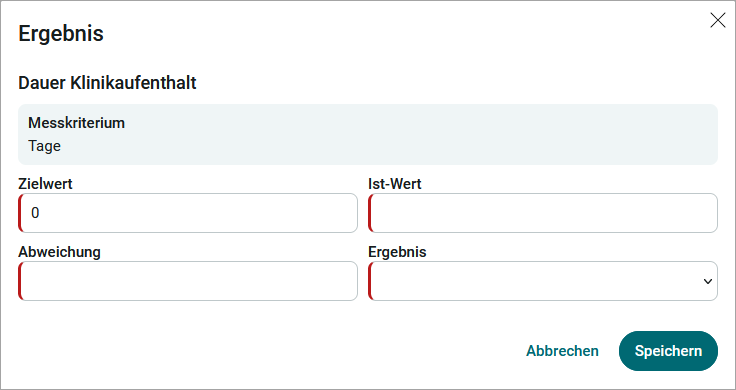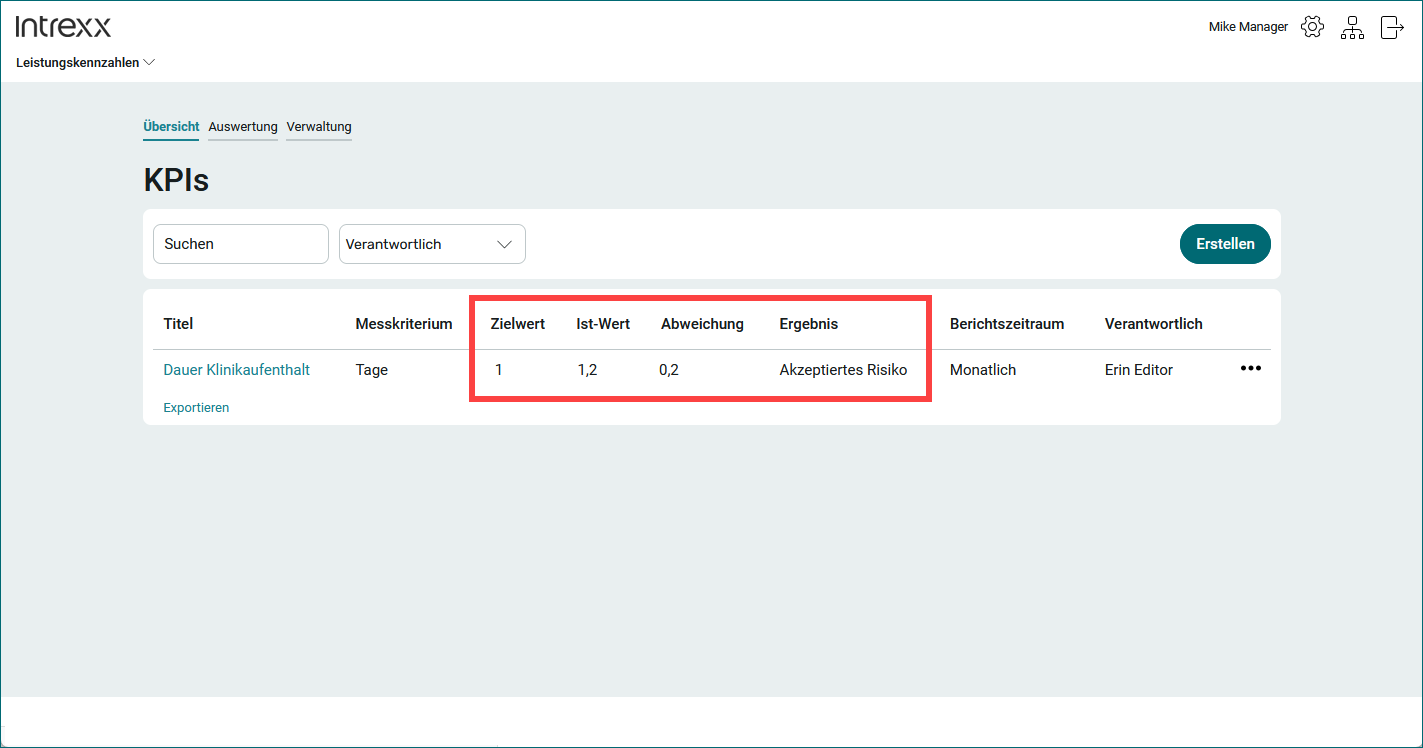Add results to a KPI
Step-by-step guide
To add a result to a KPI, proceed as follows:
-
Click on the three-dot button at the right end of the KPI.
A context menu is displayed.
-
Click on "Add result".
The "Result" dialog box is displayed.
Target value
The target value that you entered when creating the KPI is preselected here. You can overwrite this value.
Actual value
Enter the actual value achieved for the current reporting period here.
Deviation
Enter the difference between the target value and the actual value here.
Results
Select here how you rate the result.
The values that you can select here have been stored in the application by the responsible manager. The values are linked to colors.
The following values are stored in the standard system:
-
No risk (green)
-
Accepted risk (yellow)
-
High risk (red)
-
No result
-
-
Click on "Save".
The recorded results are displayed.