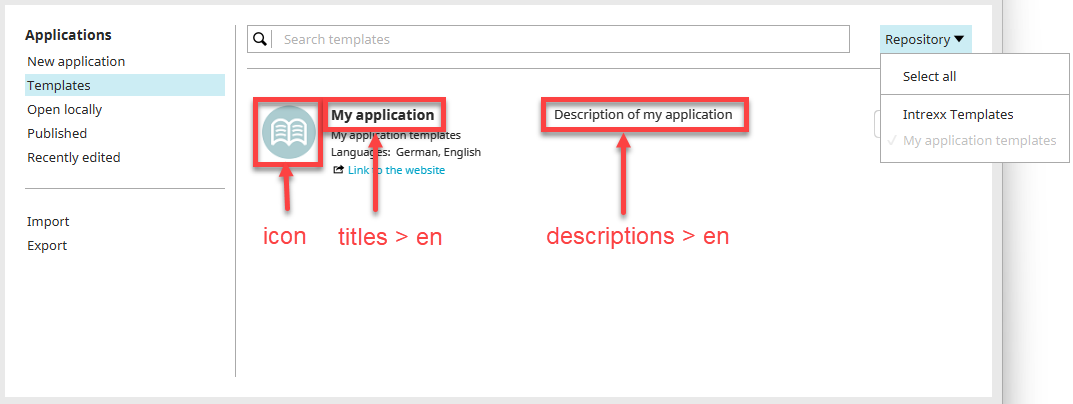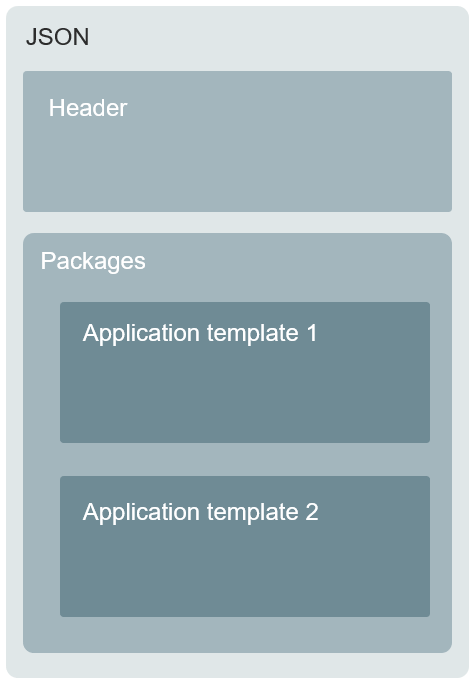So that application templates can be loaded and correctly processed by Intrexx, a JSON file must be created and configured.
The JSON file must be saved in the same directory as the application templates.
Any number of application templates can be managed using a JSON file.
Central specifications in the JSON file concern the texts and icons that will be displayed in Intrexx.
In addition, there is information about the language, the versioning and the storage location of the application templates, among other things.
Simplified, the structure of the JSON file looks like this:
JSON file
The following is an example of a JSON file that is needed to make your custom application templates available in Intrexx.
{
"version": "1.0.0",
"guid": "6ED8ABC408A32A45B74D8DC3F1A042A54D24A30B",
"titles": {
"de": "Meine Applikationsvorlagen",
"en": "My application templates"
},
"packages": [
{
"guid": "6F82FC780FFCB19C511E30E3DD2D1013185A1D1C",
"icon": "myapplication/icon.png",
"licenseRequired": true,
"deprecatedIntrexxVersion": 9050003,
"application": true,
"workflow": false,
"layout": false,
"titles": {
"de": "Meine Applikation",
"en": "My application"
},
"descriptions": {
"de": "Beschreibung meiner Applikation",
"en": "Description of my application"
},
"ixversions": [
{
"since": 100000000,
"paths": [
{
"version": "1.0.0",
"languages": [
"de",
"en"
],
"dataLanguage": "de",
"dataLanguageDefault": true,
"path": "myapplication/app_de.zip",
"detailsUrl": "https://www.example.org"
},
{
"version": "1.0.0",
"languages": [
"de",
"en"
],
"dataLanguage": "en",
"path": "myapplication/app_en.zip",
"detailsUrl": "https://www.example.org"
}
]
}
]
}
]
}
Description of the JSON file parameters
The following provides a description of each JSON file parameter.
|
Name |
Description |
||||||||||||
|---|---|---|---|---|---|---|---|---|---|---|---|---|---|
| version |
Enter the version of the application repository here. The only valid version number at the time of the release of Intrexx 21.03 is 1.0.0. The valid version numbers are determined by (Undefined variable: General.CompanyName-without-GMBH). |
||||||||||||
| guid |
Enter the GUID of the repository here. You can generate a GUID in Intrexx via the "Extras menu > Create GUID". |
||||||||||||
| titles |
Enter the title of the repository here. You can enter the title in multiple languages. Prefix the title with the respective language code. This will be shown in the "Title" column in the "Templates" dialog. |
||||||||||||
| de | |||||||||||||
| en | |||||||||||||
|
packages |
The application templates are listed under "packages". You can add any number of application templates to a JSON file. |
||||||||||||
|
guid |
Enter a GUID for the application template here. You can generate a GUID in Intrexx via the "Extras menu > Create GUID". |
||||||||||||
|
icon |
You can define an icon for each application template. This is shown in the "Applications > Templates" dialog. Enter the path to the icon. Possible icon formats: png, jpg, gif Icon size: 60 x 60 pixels |
||||||||||||
|
licenseRequired |
This parameter is only relevant to application templates released by (Undefined variable: General.CompanyName-without-GMBH). You can specify whether a license is required for the application template here. true = license required false = license is not required If the value is set to true, the user will be prompted to enter a license key when importing the application package. This can be acquired from (Undefined variable: General.CompanyName-without-GMBH). Alternatively, the user can skip entering the license key and test the application template for 30 days. |
||||||||||||
|
deprecatedIntrexxVersion |
You can determine up to which Intrexx version the application template can be used here. The specification of the Intrexx version must have the following pattern:
|
||||||||||||
|
application |
You can define which Intrexx module the application template can be used in. true - the template is available in the module false - the template is not available in the module application - "Applications" module |
||||||||||||
|
titles |
Provide the application template with a title. An appropriate title helps the user to decide whether the application template is suitable for his/her purposes. You can enter the title in multiple languages. Prefix the title with the respective language code. This is shown in the "Applications > Templates" dialog. |
||||||||||||
|
de |
|||||||||||||
|
en |
|||||||||||||
|
descriptions |
Provide the application template with a description. The description should help the user to understand the main function of the application template. Based on the description, the user can decide whether the application template is suitable for his/her purposes. You can enter the description in multiple languages. Prefix the description with the respective language code. This is shown in the "Applications > Templates" dialog. You can enter the title in German and English. |
||||||||||||
|
de |
|||||||||||||
|
en |
|||||||||||||
|
ixversions |
You can determine which Intrexx version the application template can be used with here. The specification of the Intrexx version must have the following pattern:
|
||||||||||||
|
since |
|||||||||||||
|
paths |
Additional information about the application template is entered below "paths". |
||||||||||||
|
version |
Provide the application template with a title. The version is important for updating the application templates. If the version entered here is more recent than the version available in the "Application > Templates" dialog, the more recent version will be downloaded automatically. The version specification must follow the following semantic version pattern:
You can find information about semantic versioning at the following link: https://semver.org/lang/en/ |
||||||||||||
|
languages |
Add the languages that the element titles in the applications, such as for labels, buttons, etc., will be displayed in the Portal Manager and browser. |
||||||||||||
|
de |
|||||||||||||
|
en |
|||||||||||||
|
dataLanguage |
Enter the language codes for the languages the sample data is available in. You can use the language shortcuts supported by the java.util.Locale class. More information about this is available here: https://docs.oracle.com/en/java/javase/11/docs/api/java.base/java/util/Locale.html |
||||||||||||
|
dataLanguageDefault |
Several export packages with different languages for the sample data (dataLanguage) can be defined as part of a paths block. A default language (dataLanguageDefault) can be defined for an application template. Double-clicking on this application in the "Open" dialog will import this application template. The specification "dataLanguageDefault" should only be set to true for an application template. |
||||||||||||
|
paths |
Enter the path to the application template here. The path must be defined for each language that the application template is available in. Absolute URLs with the protocol http, https, file or relative URLs are supported as path specifications. |
||||||||||||
|
detailsUrl |
Optional Here, you can enter a link to a website where users can find details about the application template. For example, you can link to a German website if the application template contains German sample data or to an English website for English sample data. |
||||||||||||
Custom process and layout templates
To make your own process or layout templates available in Intrexx, convert the packages block in the JSON file as follows. The below example is for a process template:
...
"packages": [
{
"guid": "6F82FC780FFCB19C511E30E3DD2D1013185A1D1C",
"icon": "myworkflow/icon.png",
"licenseRequired": true,
"deprecatedIntrexxVersion": 9050003,
"application": false,
"workflow": true,
"layout": false,
"titles": {
"de": "Mein Prozess",
"en": "My workflow"
},
...
Your next steps
Define the path to the JSON file or the application directory in Intrexx.