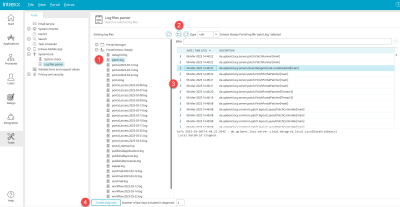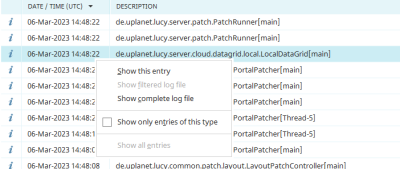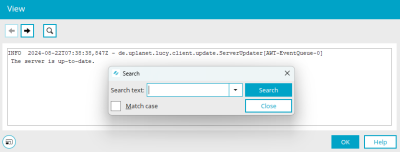Log Files Parser
All the details of log files can be clearly viewed and analyzed here.
In addition, a diagnostics file can be created as a ZIP file.
The portal right "Access to tools" is required to display the portal log files.
1. Existing log files
Access the Portal Manager log files and the Portal log files here.
A double click displays the list of the corresponding log files. The list can be updated by clicking on ![]() "Reload log file tree". Select a log file to display its contents in the right pane (3).
"Reload log file tree". Select a log file to display its contents in the right pane (3).
2. Open log files, update, filter by type and search
Click on ![]() "Open log file" to open a dialog where you can select and load a log file from a directory.
"Open log file" to open a dialog where you can select and load a log file from a directory.
![]() "Reload log file" updates the content of the log file in area (3).
"Reload log file" updates the content of the log file in area (3).
The "Type" selection list can be used to limit the list of log entries to the message types
-
Info
-
Warning
-
Errors
-
Debug
-
Startup
be restricted.
You can search for terms in the "Filter" field.
3. Log file content
The date and time when the log file row was written is shown here. The text of the log entry is also displayed.
You will find the following functions in the context menu of an entry:
Show this entry
Opens a dialog in which the full text of the entry is displayed.
Show filtered log file
Displays only the text of the log entry in the dialog that contains the search term from the filter field (area 2).
Show complete log file
Opens a dialog in which the complete text of the log file is displayed.
Only show entries of this type
Filters the list of log entries according to the currently selected type. The type is automatically selected in the selection list at the top.
Show all entries
Removes the setting "Only show entries of this type".
4. Diagnosis
Click on "Diagnostics" to create a ZIP file that can be used for support purposes, for example. Further information can be found here.
Log dialog
In the log dialog, you can switch to the full-screen view via the "View" menu.
![]()
![]() Previous log entry / Show next log entry
Previous log entry / Show next log entry
Switches between the log entries within the file.
![]() Search
Search
Opens a dialog where terms can be searched for the in the log file.