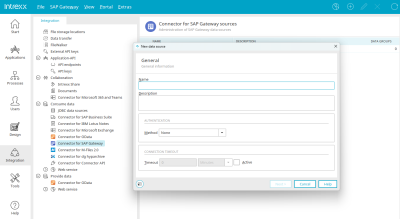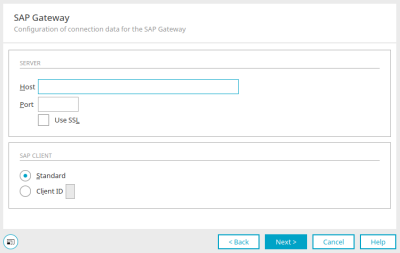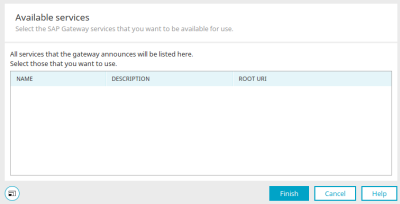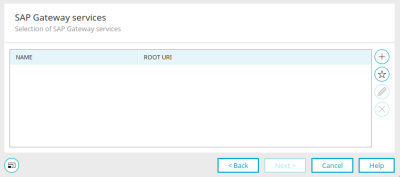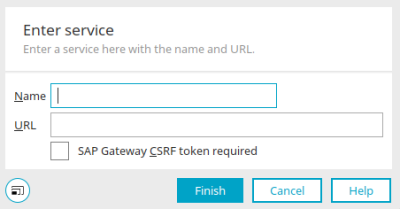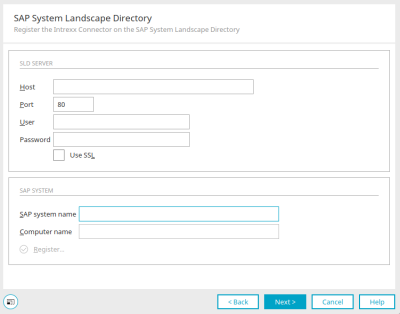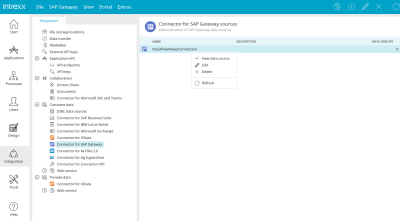Here you can find out how to configure a connection for the SAP Gateway connector.
General properties
A new connection can be created in the "Integration" module via the main menu "SAP Gateway/ New data source". To do this, the connector for SAP Gateway must be selected under "Consume data" in the left-hand area.
The name and a description of the new connection can be defined in General information.
The available authentication methods correspond to the methods that you will also find in the connector for OData.
You can find detailed information here.
If you want to set a connection timeout, first set the "Active" setting and then enter the desired duration.
Click "Next".
Configuring the connection data
Enter the host URL and the port in the respective fields. If you want to use SSL, activate this setting.
SAP client
Standard
Creates a standard connection.
Client ID
If necessary, the client ID can be entered here.
Click "Next".
Available services
The name, description and root URI of the services available in the specified connection are displayed here.
Click on "Finish".
SAP Gateway Services
The names and root URIs of all selected services are listed here.
![]() Add on-demand service
Add on-demand service
Opens the dialog again in which the available services can be selected.
![]() Enter and add service /
Enter and add service / ![]() Edit service
Edit service
Opens a dialog in which services can be added.
Enter service
Enter the name and URL of the service here.
Activate Etag
Activate this setting if so-called Etag headers must be set for the manipulation of data.
SAP Gateway CSRF token required
Set this setting if the service is to request and use so-called cross-site request forgery tokens from the SAP system to manipulate data.
Click "Finish" to save changes and close the dialog again.
![]() Remove service
Remove service
Removes the currently selected service if this service is not used in applications or processes.
Click "Next".
SAP System Landscape Directory
SAP certified software components must be registered in the SAP Solution Manager. This facilitates quick and easy analysis by SAP support should there be a problem. All of the essential information concerning the software component is registered in the SAP System Landscape Directory. This can be carried out in the next step of the configuration. The necessary information for the registration can be obtained from your SAP Administrator. Here, you can register the Connector in the SAP System Landscape Directory. To do this, enter the SAP System Landscape Directory system parameter.
Click "Next".
All of the following dialogs are also used in the configuration of OData connections. You can find the information here.
Edit connection
Every connection created by you is listed in the right-hand area. Via the main menu "SAP Gateway" you can access all functions for editing if an existing connection is selected in the right-hand area.
The "Data groups" column shows the number of data groups that are integrated with external data groups in applications.
Next steps
To use the data from the connection in the portal, integrate the connection in any application in the next step. You can find all the information here.