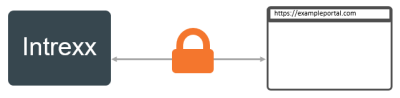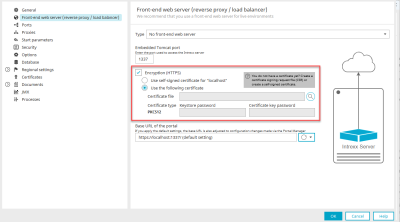Please note that this scenario can only be recommended for test and development portals.
Starting situation You have already created your portal.
You can encrypt the connection between the Intrexx portal server and the browser with a self-signed certificate or with a certificate from a certificate authority. If you use a certificate from a certificate authority, you need to add this to a certificate store; You need to create this manually.
Step-by-step guide
To configure an encrypted connection for this scenario, please proceed as follows:
-
Open the portal properties (Portal menu > Portal properties).
-
Under Front-end web server (reverse proxy / load balancer) > Type "No Front-end web server", select the option "Encryption (HTTPS)" > "Use self-signed certificate for 'localhost'" or "Use the following certificate".
Name
Description
Type
Select "No front-end web server"
Embedded Tomcat Port
Enter the port used to reach the embedded Tomcat. This is usually port 1337.
Encryption (HTTPS)
Activate this checkbox if you would like to encrypt communications between the embedded Tomcat and the browser.
Self-signed certificate for "localhost"
Select this option if communications between the embedded Tomcat and the browser should be encrypted using a self-signed certificate (for test and development portals).
In this case, Intrexx automatically generates a self-signed certificate and uses it for the encrypted connection.Use the following certificate
Select this option if you have a certificate.
Normally, this certificate needs to be saved in a certificate store that you have manually created in advance. (The certificate used here is therefore not saved in the certificate store of your portal.)Certificate file
Certificate type
Select the type of certificate store (keystore) that the certificate is saved in.
Keystore password
Enter the password for the keystore that the certificate is saved in.
Certificate key password
Enter the password for the certificate (certificate file).
Please note: The password for the keystore and certificate store are often identical.
Base URL of the portal
The base URL needs to be entered here.
The first part refers to the protocol. You have configured an encrypted connection between the Intrexx portal server and the browser. The second part is made up of the hostname that you defined in the NGINX configuration file. Please make sure that this ends with a slash (/). It is essential that this is correct so that your portal can be accessed in the browser. -
Enter the required information.
An encrypted connection between the Intrexx portal server and browser has been established.