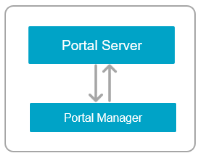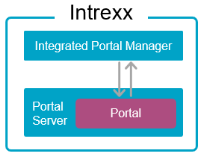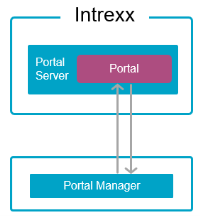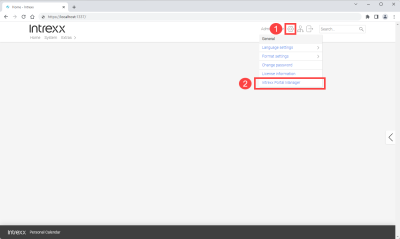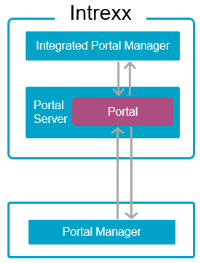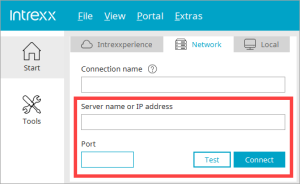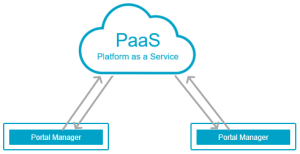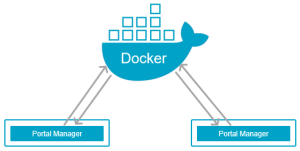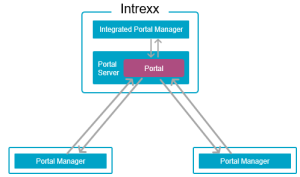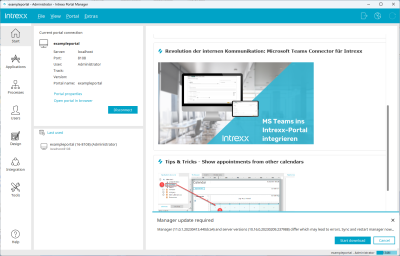Intrexx Components - Portal Server and Portal Manager
Intrexx consists of the two central components "Portal Server" and "Portal Manager". To install, operate, and use Intrexx, it is helpful to understand the interaction between these two components.
Portal Server
The Portal Server is the main component in Intrexx. It contains several components, including the web server (Embedded Tomcat) on which your portal or applications and processes run. Multiple portals can run on one Portal Server. Usually, the search service for your portal (Apache Solr) also runs on the Portal Server.
The Portal Server runs continuously after installation (as a service), except when running updates.
The Portal Server does not actually have a graphical user interface. To access the portal server or your portal, you need the Portal Manager.
Portal Manager
The Portal Manager is the other main component in Intrexx. It is a separate program that exists independently from the Portal Server and runs separately as its own service.
In the classic setup, the Portal Manager is installed on your (physical or virtual) server with the Portal Server when you run the setup. You can start the installed Portal Manager there, for example, in the Start menu.
The Portal Manager is also available in a version that does not require installation. You can download this version to your computer (client) and run or launch it immediately.
This version of the Portal Manager must be purchased separately. It can be downloaded from the following locations:
Intrexx Support Center
You can download the Portal Manager from Intrexx Support Center under Intrexx Downloads > Portal Manager.
Note that the Portal Manager must match your release track. If you use the Intrexx Silent Track, you must download the Silent Track version of the Portal Manager. If you use the Intrexx Steady Track, you must download the Steady Track version of the Portal Manager.
Online Help
You can also download the Portal Manager directly from the online help here.
|
Windows |
Download |
|
Linux |
Download |
|
Mac |
Download |
Portal
After you have created a portal, you can download the Portal Manager that corresponds with your Intrexx version via the portal at any time.
-
Enter your portal URL into the browser.
-
Log in to your portal.
-
Click on Settings
 (
( ).
). -
Click on the menu item "Portal Manager" (
 ).
).The Portal Manager begins downloading.
"Portal Manager" and "Integrated Portal Manager"
The online help usually does not distinguish between the version of the Portal Manager that is installed during setup and the version that you must obtain separately. This is because both versions essentially have the same range of functions.
In some scenarios, however, it may be necessary to refer to the Portal Manager installed. This is required for some administrative tasks, for example. In such a case, the term "Integrated Portal Manager" is used in the online help.
Using the Portal Manager
With the Portal Manager, you can connect to your portal and use the Intrexx functions.
If you use Intrexx in the PaaS version or in the Docker Container version, then only the Portal Manager is available to you. The Integrated Portal Manager cannot be used with these options.
If you use the on-premises version, both the Portal Manager and the Integrated Portal Manager are available to you.
Functions
With the Integrated Portal Manager, you can perform key administrative tasks. This includes carrying out updates and creating, deleting and importing portals.
These administrative tasks cannot be performed using the Portal Manager.
With the PaaS variant, the administrative activities are carried out by INTREXX GmbH, so you do not need to use the Integrated Portal Manager.
Connecting to the portal
If you connect to a portal with the Portal Manager, you will need the name or IP address of the server on which the Intrexx Portal Server is installed. To establish the connection, you need the port to access the portal.
If you connect to a portal using the Integrated Portal Manager, you only need the portal's port. As the Integrated Portal Manager and the Portal Server are located on the same physical or virtual server, the server name is "localhost".
Examples of other connection scenarios
PaaS You can use the Portal Manager to access your portal from your computer via the Internet.
Docker With the Docker container variant, you can also access your portal from your computer via the Internet using the Portal Manager.
On-Premises You can access your portal with the Portal Manager from your computer via the local network or via the Internet.
You can start the Integrated Portal Manager on the server where the Portal Server is installed and perform administrative tasks.
The Portal Manager and Portal Server versions
The Portal Manager and the Portal Server versions must match.
If you start the Integrated Portal Manager and want to connect to a portal that is running on a portal server with a different version than the Portal Manager, you will receive an error message. A connection cannot be established.
The Portal Manager behaves differently. When connecting to a portal, the Portal Manager checks whether it is the same version as the Portal Server. If the versions differ, a message will be displayed informing you that an update of the Portal Manager is required. The update can be an upgrade but also a downgrade of the Portal Manager.
You can start the download and finish synchronizing the Portal Manager and Portal Server later.
The Portal Manager is automatically restarted in the correct version.
Please note
You must start the Portal Manager as an administrator in order to be able to synchronize it with the Portal Server.
More information
You can find more in-depth information about Intrexx architecture in the section below: