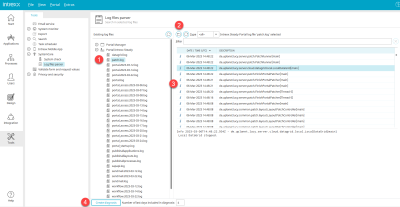Log Files Parser
All the details of log files can be clearly viewed and analyzed here.
In addition, a diagnostics file can be created as a ZIP file.
The portal right "Access to tools" is required to view the portal log files.
1. Existing log files
Access the Portal Manager log files and the Portal log files here.
A double click displays the list of the corresponding log files. Click on ![]() "Reload log files tree" to refresh the list. Select a log file to display its contents in the right pane (3).
"Reload log files tree" to refresh the list. Select a log file to display its contents in the right pane (3).
2. Open, update, filter by type and search log files
Clicking on ![]() "Open log file" opens a dialog that allows you to select and load a log file from a directory.
"Open log file" opens a dialog that allows you to select and load a log file from a directory.
![]() "Reload log file" updates the contents of the log file in section (3).
"Reload log file" updates the contents of the log file in section (3).
In "Type", the list of log entries can be limited to message types
-
Info
-
Warning
-
Errors
-
Debug
-
Startup
be restricted.
You can search for terms in the "Filter" field.
3. Log file contents
The date and time when the log file row was written is shown here. The text of the log entry is also displayed.
You can reach the following functions via the context menu of an entry:
Show this entry
Opens a dialog where the complete text of the entry is shown.
Show filtered log file
Displays only the text of the log entry that contains the search term from the filter field (section 2).
Show complete log file
Opens a dialog where the complete text from the log file is shown.
Only show entries of this type
Filters the list of log entries according to the currently selected type. The type is selected automatically in the drop-down list in the upper area.
Show all entries
Removes the setting "Only show entries of this type".
4. Diagnostics
A click on "Diagnostics" creates a ZIP file which can be used e.g. for support purposes. Click here for more information.