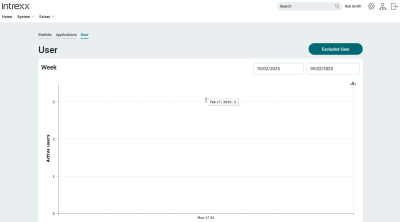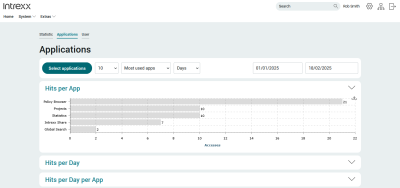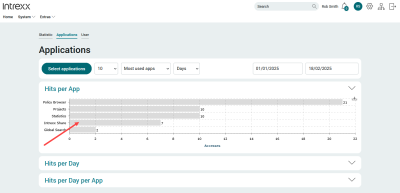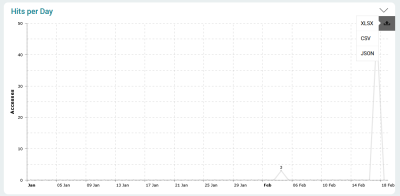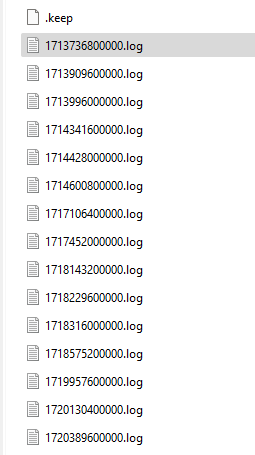Statistics
The Statistics application provides you with a wealth of information about your portal. This includes information about the actual portal, portal users, and application usage.
Import application
To be able to use the "Statistics" application, you must first import it.
Detailed information on this can be found in section Importing online application templates.
Configure access permissions
After importing the application, you will find the following roles in the properties on the "Authorizations" tab:
|
Role |
Description |
|---|---|
|
App_Statistic_Manager |
Users with this role can see the statistical data and exclude users for the determination of active users ("Excluded users"). |
|
App_Statistic_User |
Users with this role can see the statistics data. |
Add the appropriate role to users
In the "Users" module, add the "App_Statistic_User" role to the (portal) users who are to see the statistical data.
In the "Users" module, add the "App_Statistic_Manager" role to the (portal) users who are to see the statistical data and exclude users for the determination of statistical application data.
Further information on this can be found in section User account.
User tracking
In order for the user-related data to be determined, you must activate the "User tracking" checkbox in the portal properties under "Options" ("Portal > Portal properties > Options > User tracking").
Statistics" page
Portal statistics
In the "Portal statistics" area, you can see central information about your portal. This includes the Intrexx version and when the last portal restart was performed etc.
User statistics
Here you can see the number of portal users currently logged in etc.
Application statistics
Here you can see the number of applications and data groups in your portal. In addition, you can see which three applications were last edited.
Licensing
Here you can see which licensing method you are using for your portal etc.
User" page
This page displays the number of currently logged in users in two charts. In the first chart, you can see the number of active users in the past seven days and in the second chart, the number in recent months. Use the date fields to change the time periods.
Exclude user
As a user with the "App_Statistic_Manager" role, you can use the button to select users who should not be included in the determination of active users.
Applications" page
On the "Applications" page, you can find out how to use the applications in your portal. In the first chart, you can see total access to the applications in your portal, in the second chart, you can see access distributed over days, and in the third chart, access distributed over days and applications.
On this page, you will also find several options to limit or select the data according to your needs. You can use the button to select and compare individual applications.
Select individual applications
In the first chart, you can click on an application.
After that you will get to an overview with the view of access rights for individual pages of this application.
Export statistics data
You have the possibility to export statistics data in different formats.
To do this, click on the ![]() icon in one of the diagrams.
icon in one of the diagrams.
The formats for export are displayed one below the other.
Click with the mouse on one of the displayed formats.
Delete statistical data
To delete the statistics data, you must delete the data (*.log files) in the <portal>\internal\statistics directory that is no longer required.
You can delete all data or only a specific period of data here. This is particularly recommended if there are a lot of log files or data in the statistics and old information is no longer relevant.