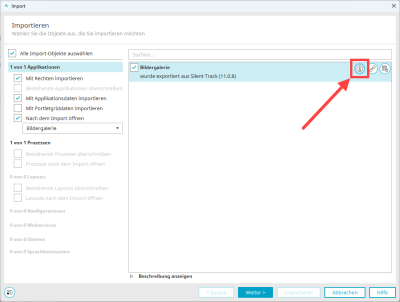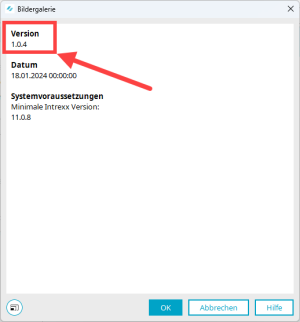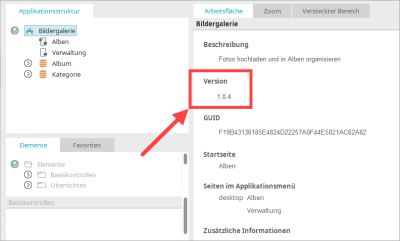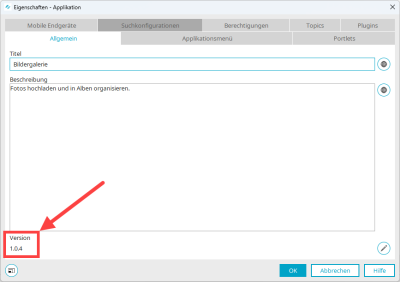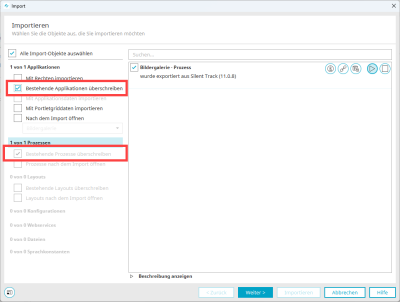Versioning and updating the application templates
Intrexx Silent Track 11.0.8 provides version 1.0.4 of the Intrexx application templates.
Version of the application templates
During the import
You can determine the version of the application template that you want to import at the following point during the import.
Click on the ![]() icon.
icon.
A dialog box with the version information is displayed.
After the import
You can determine the version of the application template you are using in two places after the import.
1. Click on the application. The version is displayed on the right-hand side.
2. Open the properties of the application (e.g. by double-clicking). The version is displayed at the bottom left.
Re-importing application templates
If you use
Updating existing application templates
Please note the following points if you want to update an existing (imported) application template:
If you have made changes to the application template, these will not be adopted.
If you have imported an application template multiple times, only the application template that was imported first can be updated.
Step-by-step guide
Proceed as follows to update an existing (imported) application template:
-
Start the import process (see Import online application templates).
The "Import" dialog box is displayed.
-
Deactivate the "Import with application data" checkbox.
-
Activate the "Overwrite existing applications" checkbox.
The "Overwrite existing processes" checkbox is activated automatically.
-
Click on "Next".
A dialog box is displayed showing you the GUID of the application you want to update.
-
Confirm the dialog box with "Yes".
-
Continue the import as usual (see Import online application templates).
Always carry out an update in a test system first.
Please also note that INTREXX GmbH does not offer support for updating existing (imported) application templates.