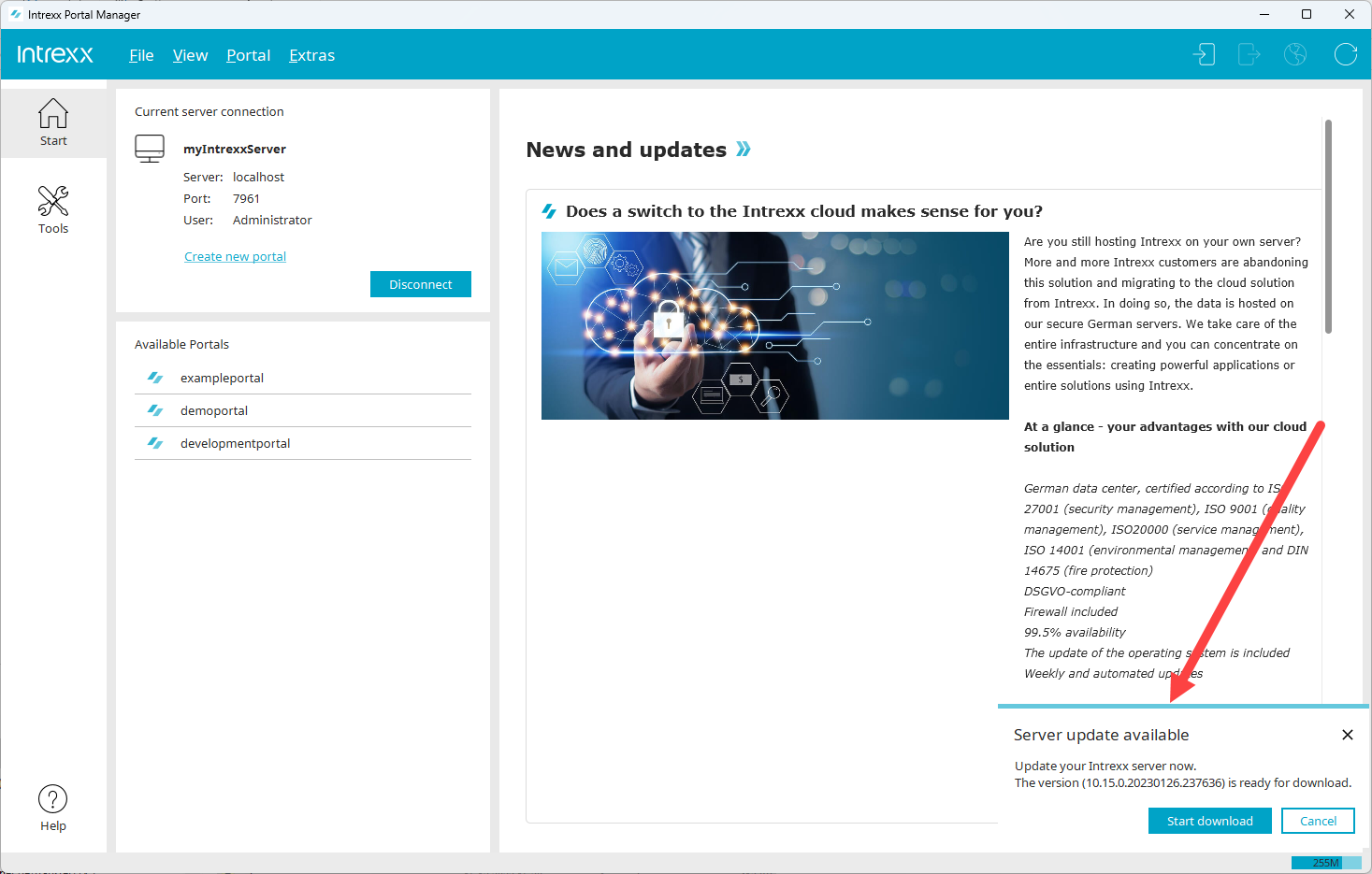General information about updates
You will receive regular updates with new features for Intrexx at comparatively short intervals with the Intrexx Steady Track. Each update changes the version of Intrexx.
Continue working without interruption during downloading
While an update is being downloaded, you can continue working in Intrexx.
(During the installation of the update, the Intrexx services will be stopped and restarted. This means that during the installation of the update your portal will not be available.)
Note on updates
You will be notified at the lower right corner of the Intrexx window that an update is available and can be installed.
You can perform updates for the Intrexx Portal Server with the Integrated Portal Manager only. You must start the Integrated Portal Manager as an administrator to download and install the updates.
Internet connection
You need to be connected to the Internet while you download the update.
No Internet connection
You can also perform a software update even if your Intrexx server is not connected to the Internet.
In this case, download the current Intrexx Setup. (This contains all the latest updates.) You will find this after successful registration in the download area of Intrexx Support Center .
Download the appropriate setup
Make sure you download the right Intrexx setup for your release track. If you use the Intrexx Silent Track, you must download the Silent Track Setup. If you use the Intrexx Steady Track, you must download the Steady Track Setup. For example, if you use the Silent Track and download and run the setup for the Steady Track, your Intrexx instance will then be set to "Steady Track".
For the setup, use the same setup or installation package for the new installation. That means there is no separate downloadable software package for Intrexx containing the files for an update only.
Next, copy the setup to the Intrexx server and extract it there.
Start the setup as you would a new installation. (See also section Linux – Installing Intrexx. )
"Install over" your existing Intrexx instance. Select the directory in which you installed Intrexx in the "Installation path" dialog box.
Then follow the installation routine.