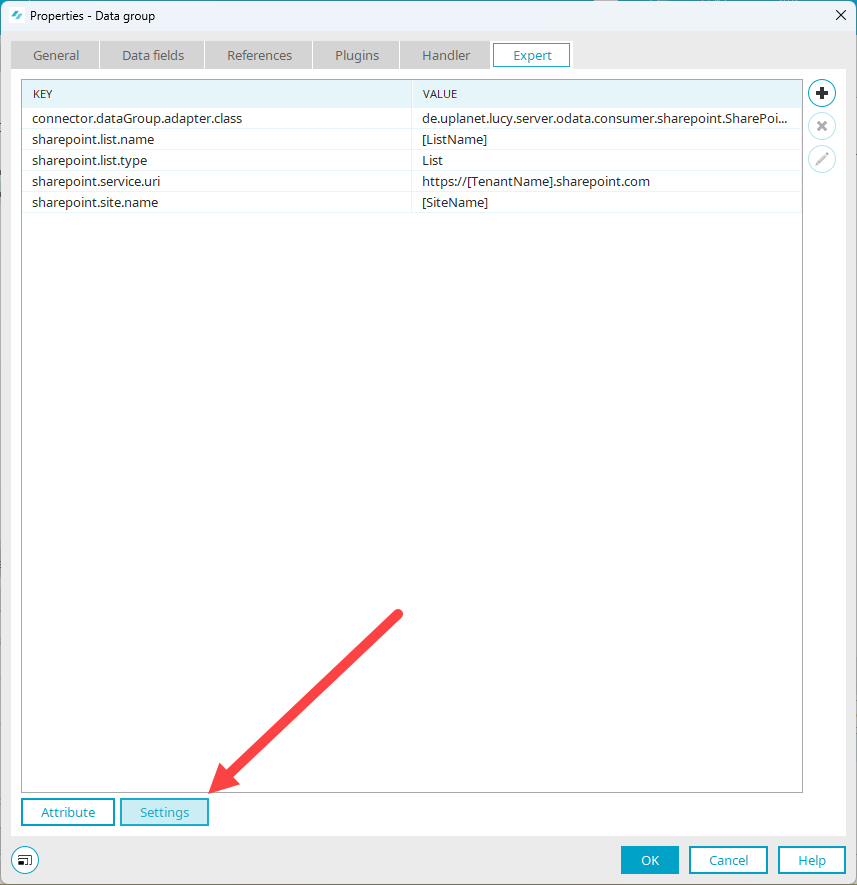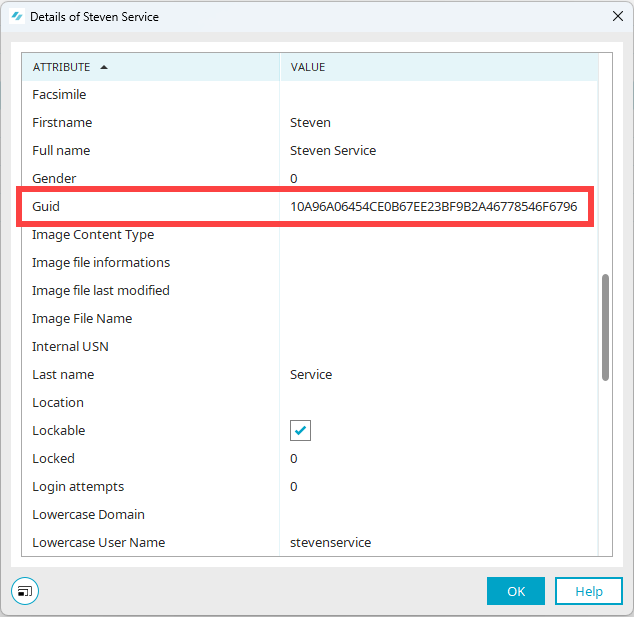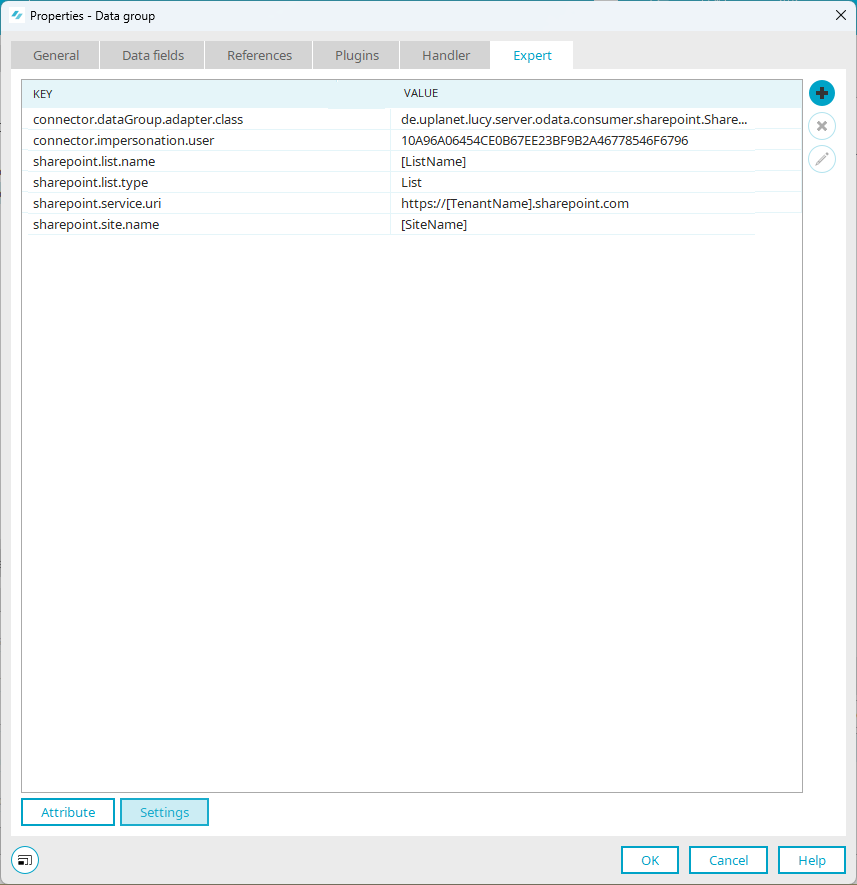You have the option of accessing SharePoint from Intrexx via a external data group and using a service user at the same time.
To do so, you must add the attribute "connector.impersonation.user" on the "Expert" tab in the external data group. As the value, you must enter the GUID of the Intrexx user that you have selected as the service user in the Intrexx Connector for SharePoint Server/Online under the "Service user" menu item.
Step-by-step guide
Proceed as follows to use a service user in an external data group:
-
Open the external data group.
-
Switch to the "Expert" tab.
The following attributes are displayed.
Attribute Value connector.dataGroup.adapter.class en.uplanet.lucy.server.odata.consumer.sharepoint.SharePointDataGroupAdapter sharepoint.list.name IntrexxSharepointList (example) sharepoint.list.type List (or library) sharepoint.service.uri https://examplecompany.sharepoint.com (example) sharepoint.site.name Intrexx Sharepoint Site (example) -
Go to .
-
Click on the
 icon.
icon.The "Add setting" dialog box is opens.
-
Enter the value "connector.impersonation.user" in the "Key" field.
-
In the "Value" field, enter the GUID of the Intrexx user that you have selected as a service user in the Intrexx Connector for SharePoint Server/Online in the "Service user" menu item.
You can find the GUID in the "Users" module. Select a user and view the user details using the F4 key.
-
Click on "OK".
The key for the service user and its GUID are displayed.
-
Click on "OK".