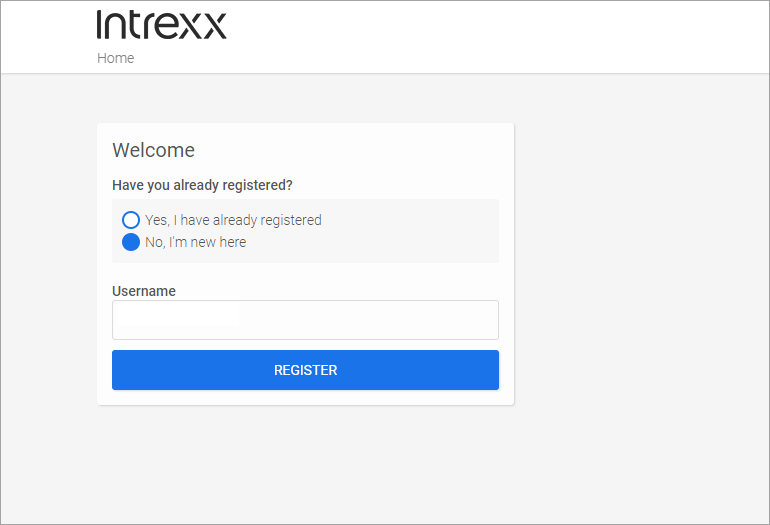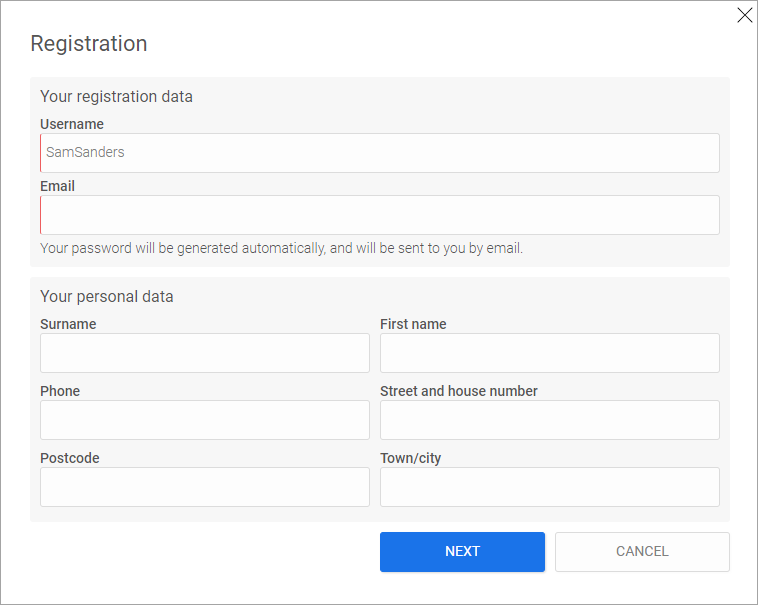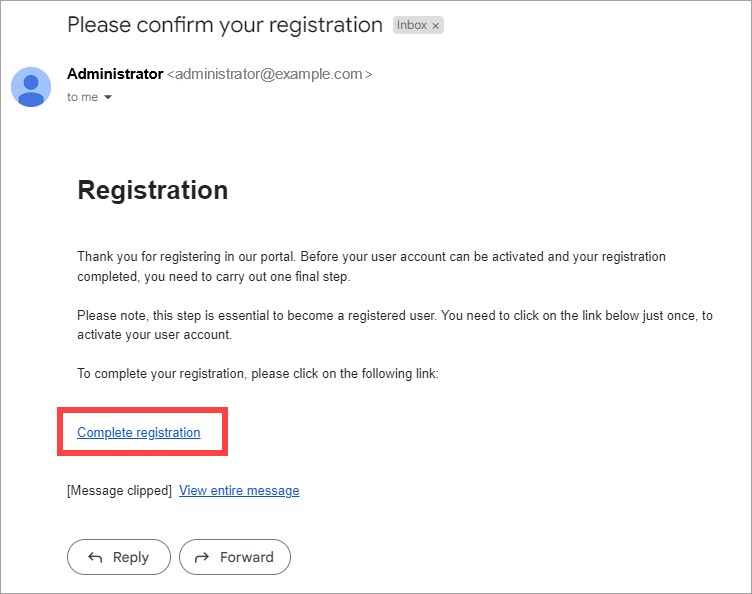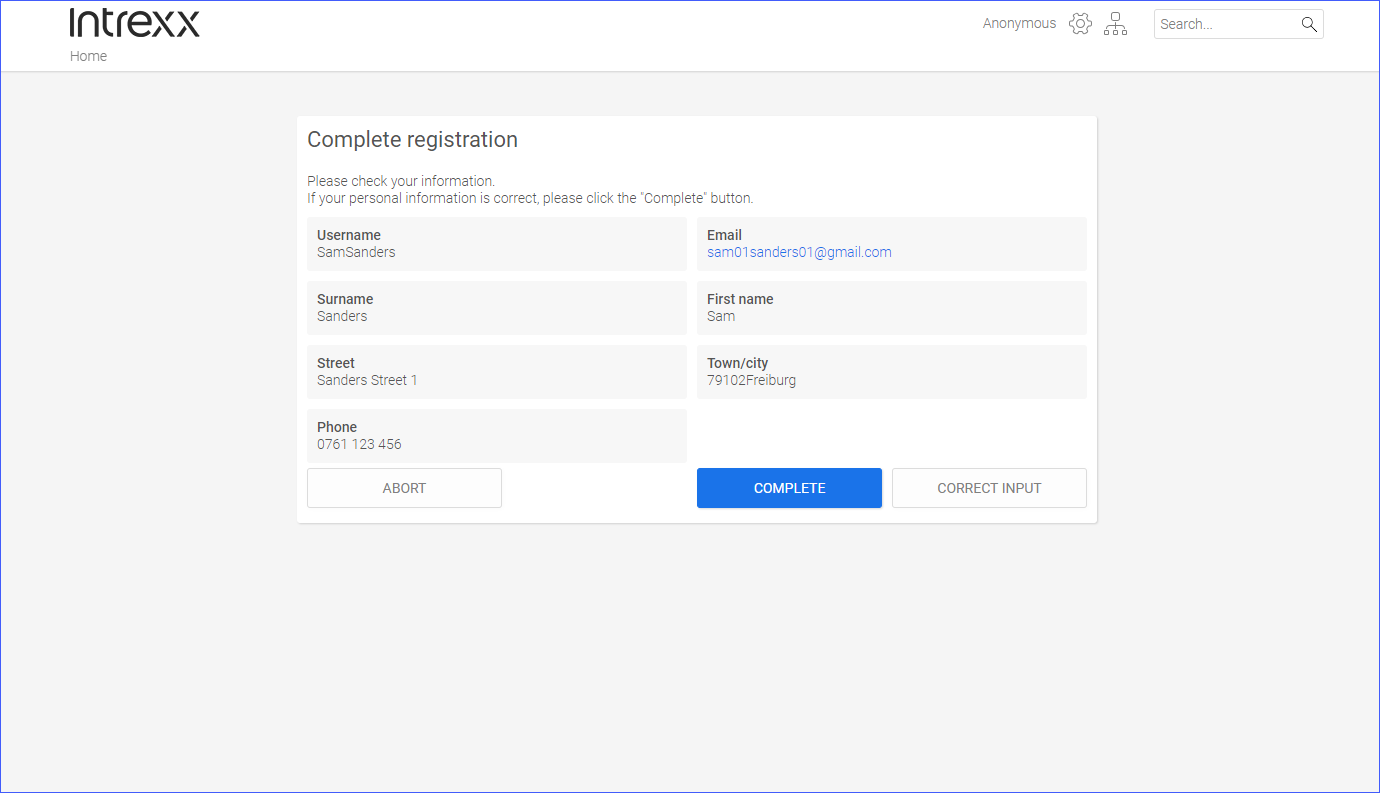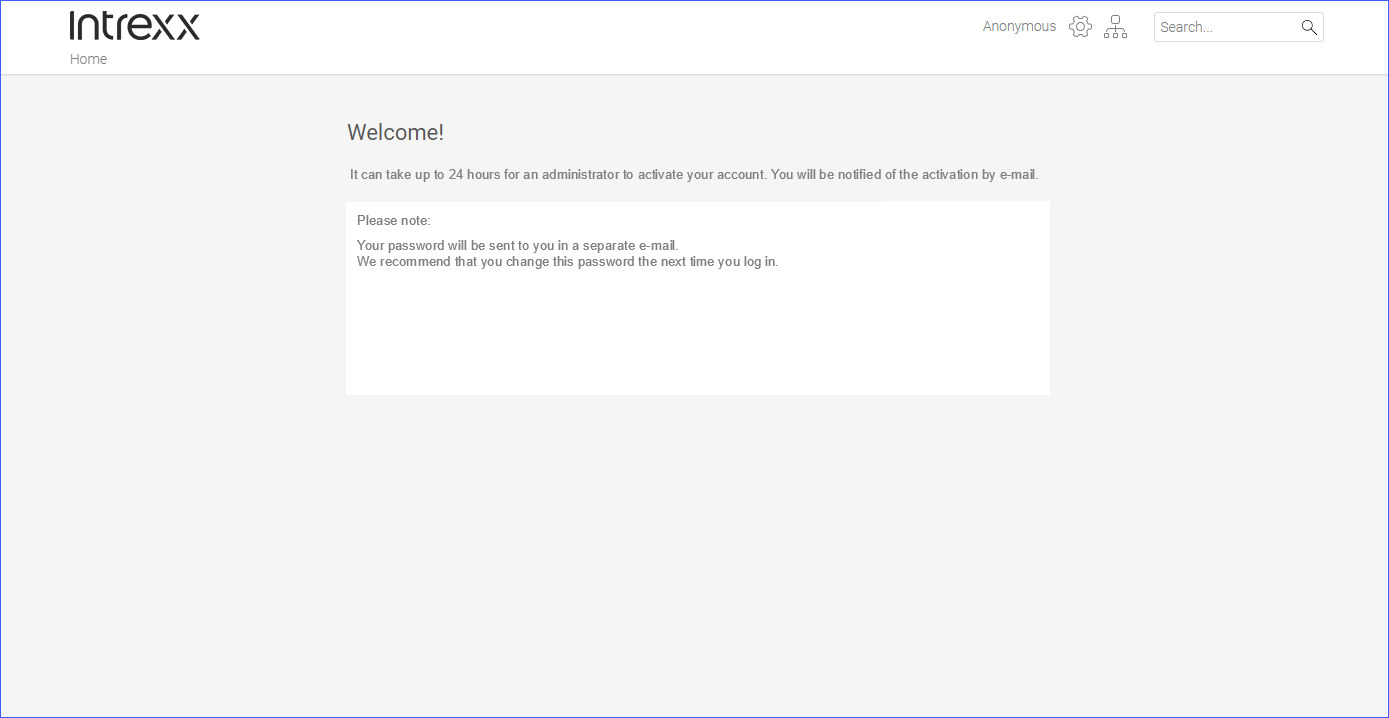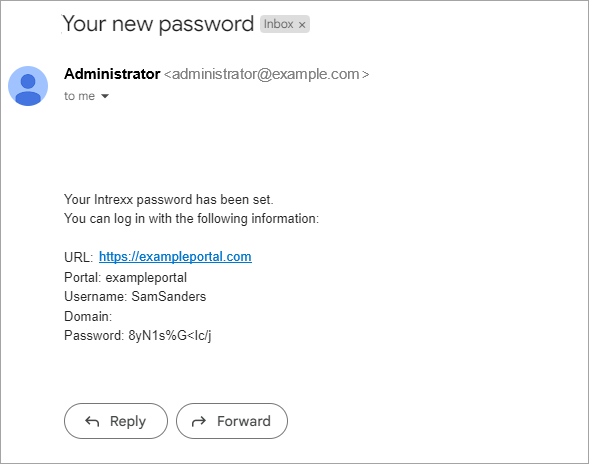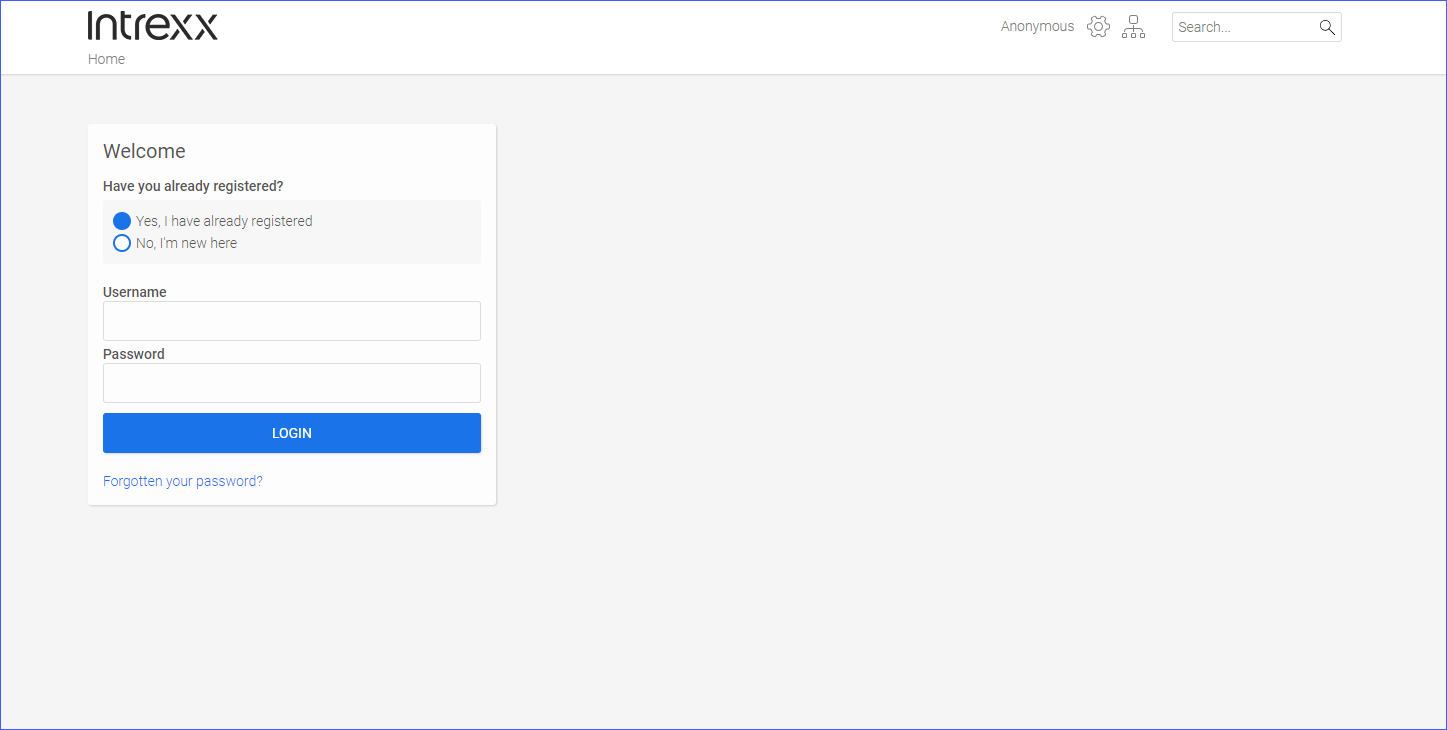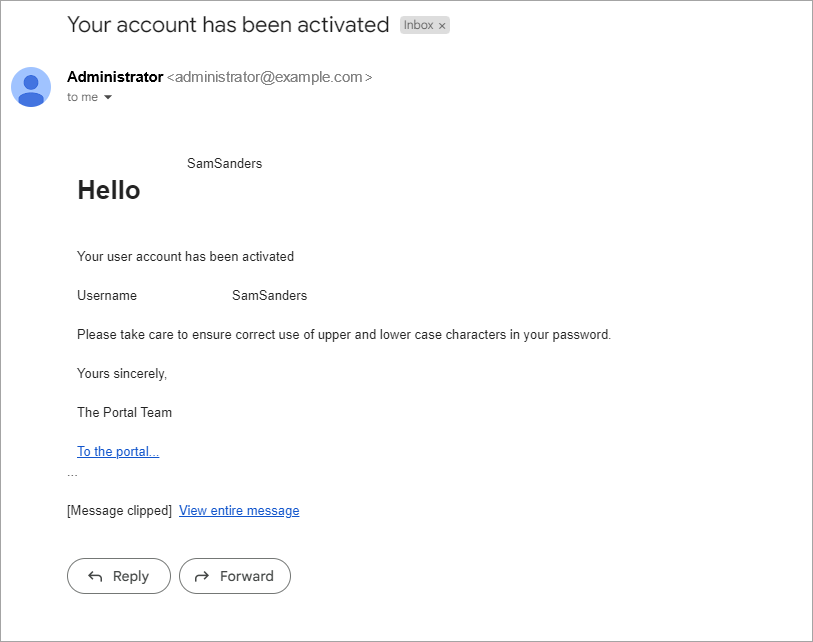Register as a user on a portal
Please note that the registration process on a portal can be set up by the portal administrator in various ways. For example, you may give yourself a password or it may be sent to you by email. You will always receive a suitable notification to help you proceed.
The registration process which involves sending a password is described below as an example.
Step-by-step guide
To register as a portal user, proceed as follows:
-
Go to the start page of the portal where you would like to register as a user.
-
Enable the option "No, I'm new here".
-
Enter a username.
You can freely choose the username. If the username already exists, you will receive a notification.
-
Click on .
The "Login" dialog box is displayed.
-
Enter your email address.
-
Optional: Enter your personal data.
-
Click on .
A message will be displayed informing you that you have received an email asking you to verify your registration.
-
Start your email program.
-
Open the verification email.
-
Click on the Complete registration link.
You will be redirected to the portal homepage.
The "Complete registration" page is displayed.
-
Click on .
If necessary, you can amend or add to your details here. To do this, click on .
You can also discard your request at this point. To do this, click on .
You will be redirected to the "Welcome" page. There you will be informed that you will receive your password by email.
-
Start your email program.
-
Open the "Your new password" email.
-
Click on the URL link.
You will be redirected to the portal homepage.
-
Enable the option "Yes, I am already registered" and log in with your login data.
Confirmation email
After successful registration, you will receive an email confirming your registration. In the email, you will also find your user data and a link to the portal.