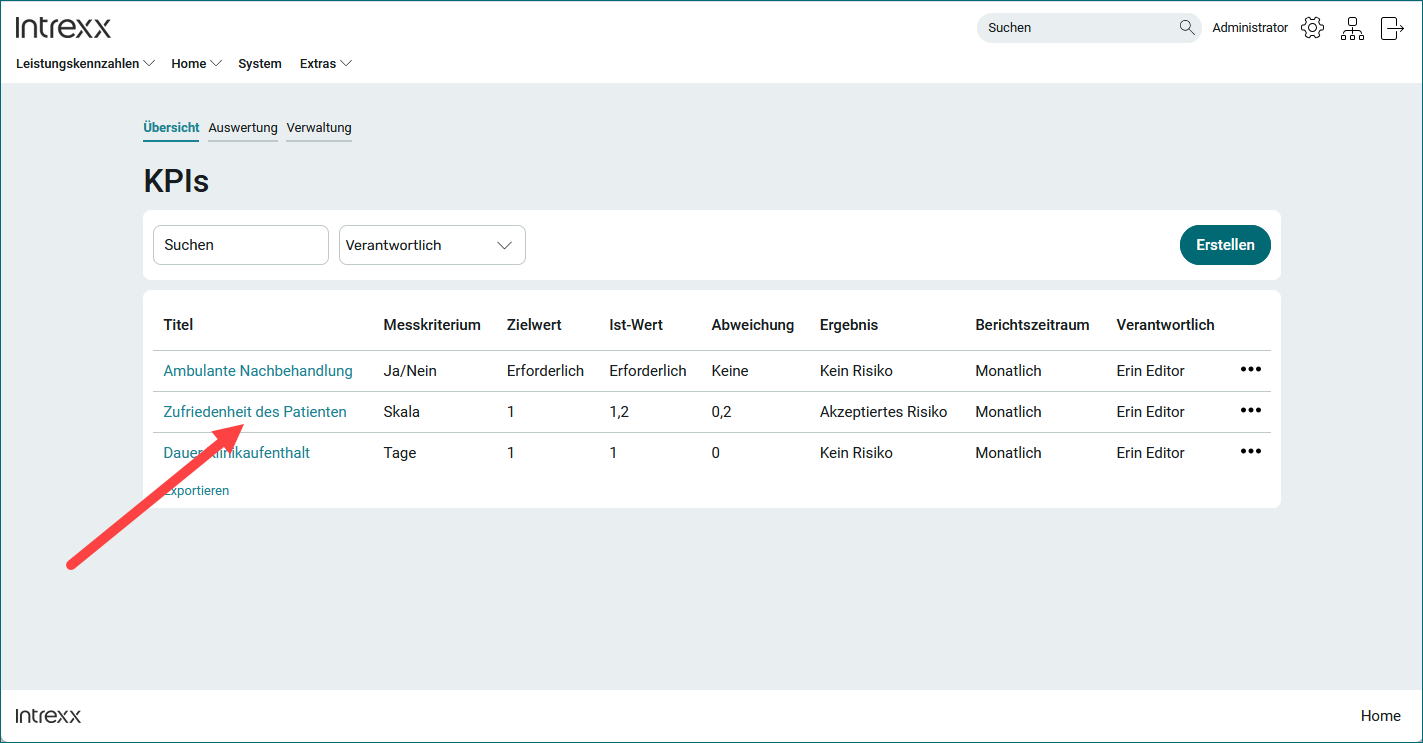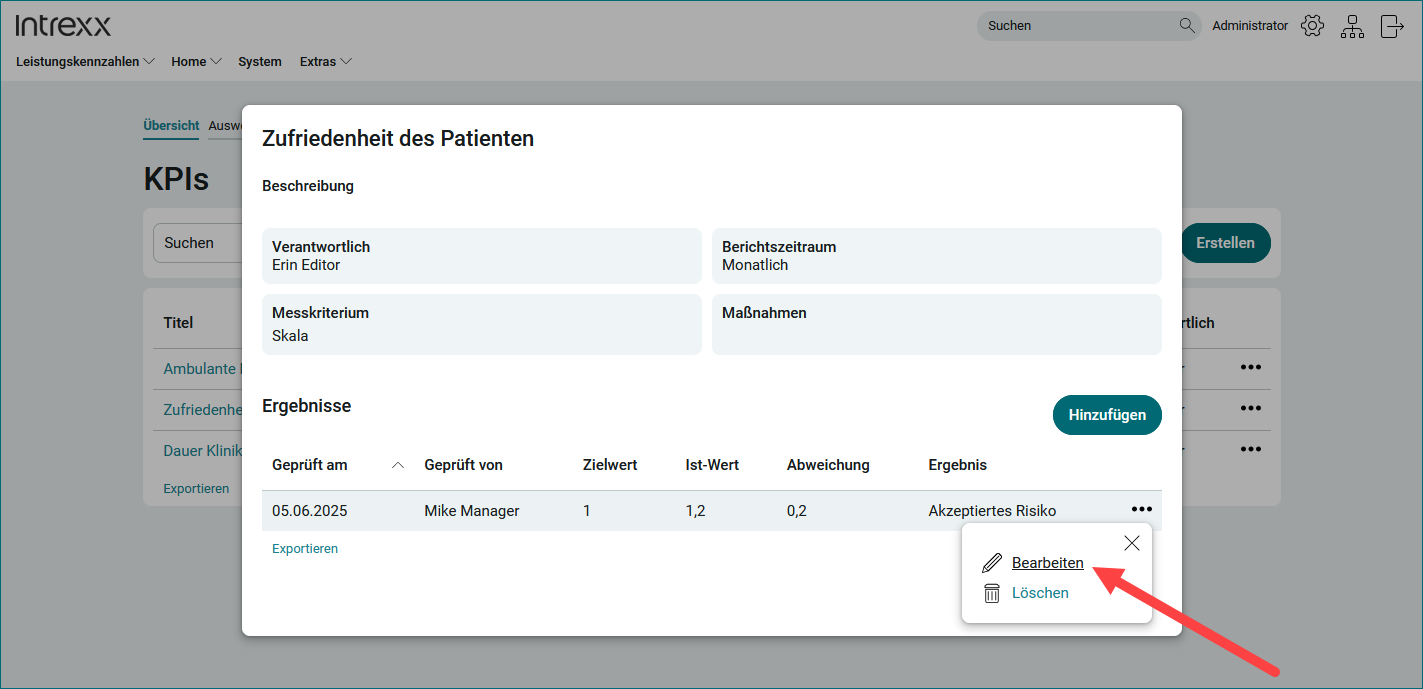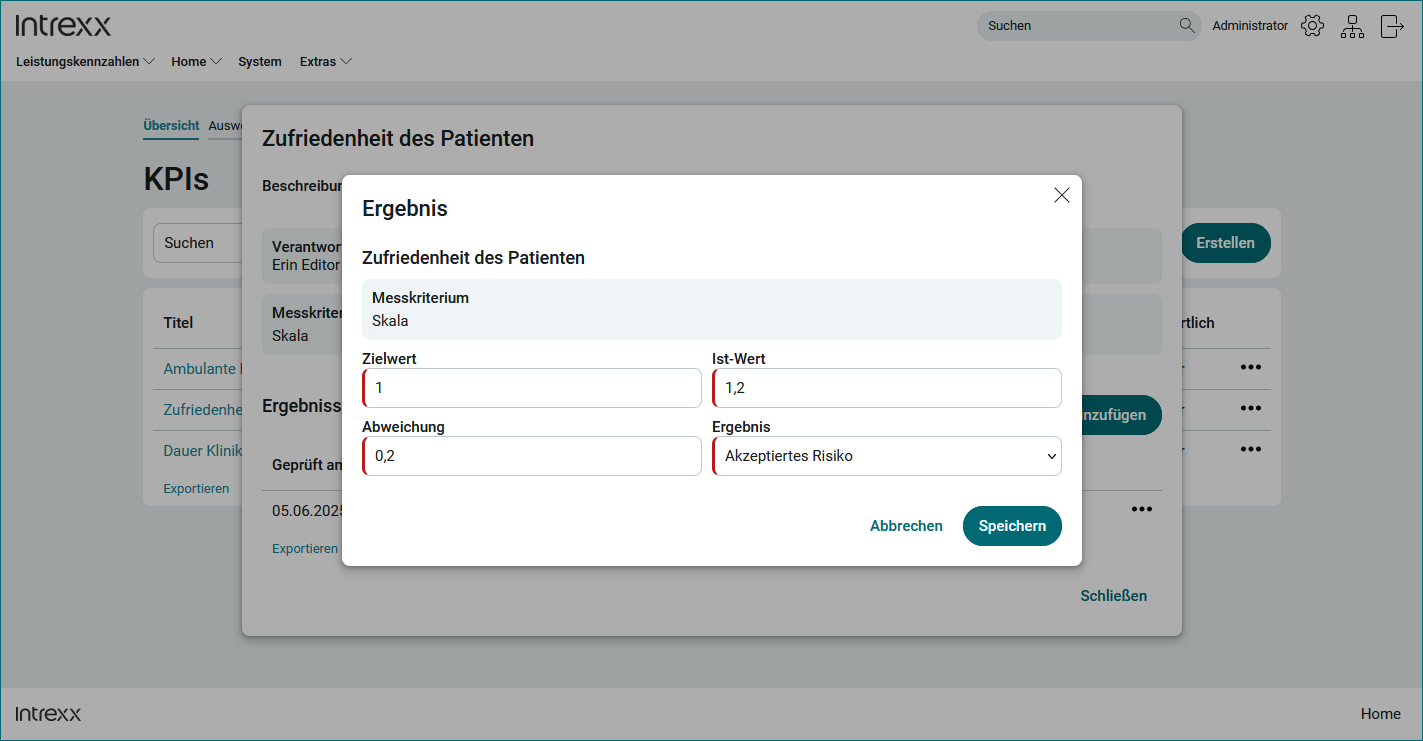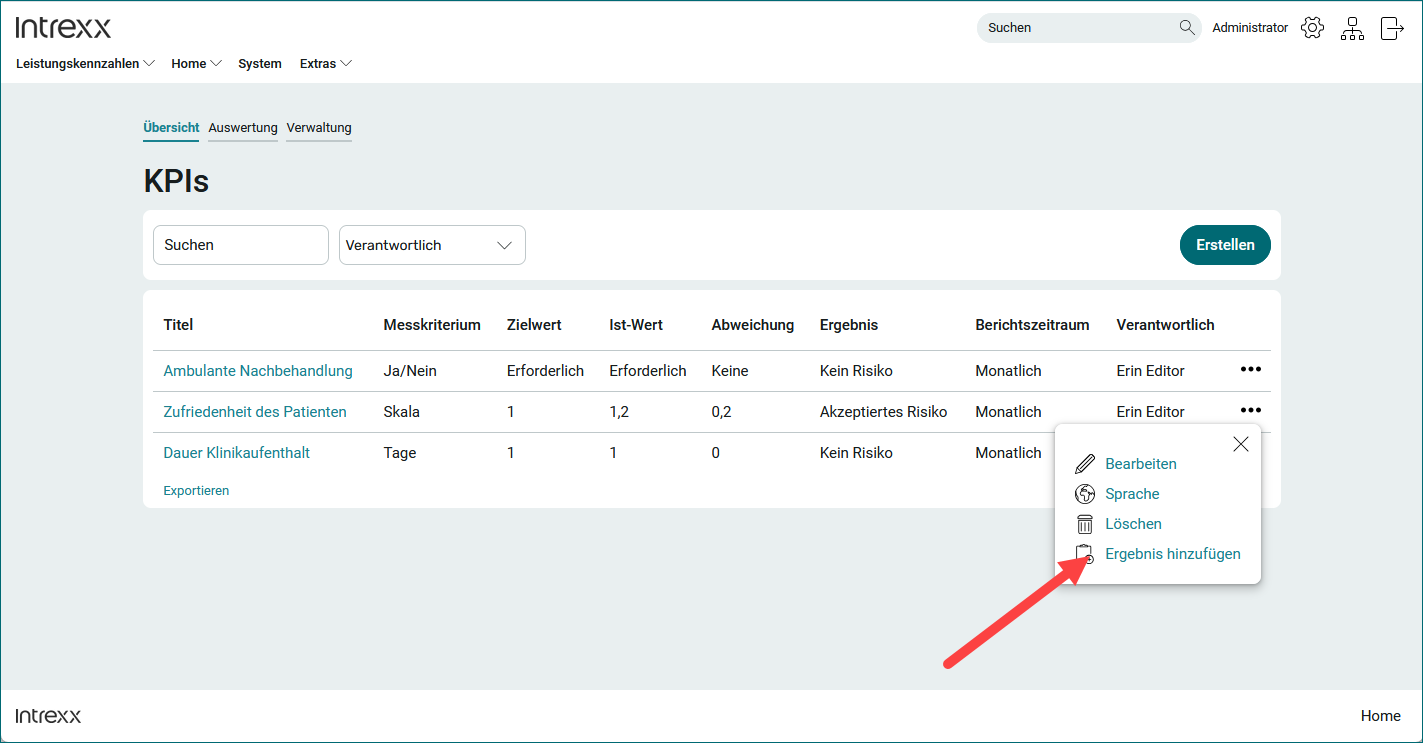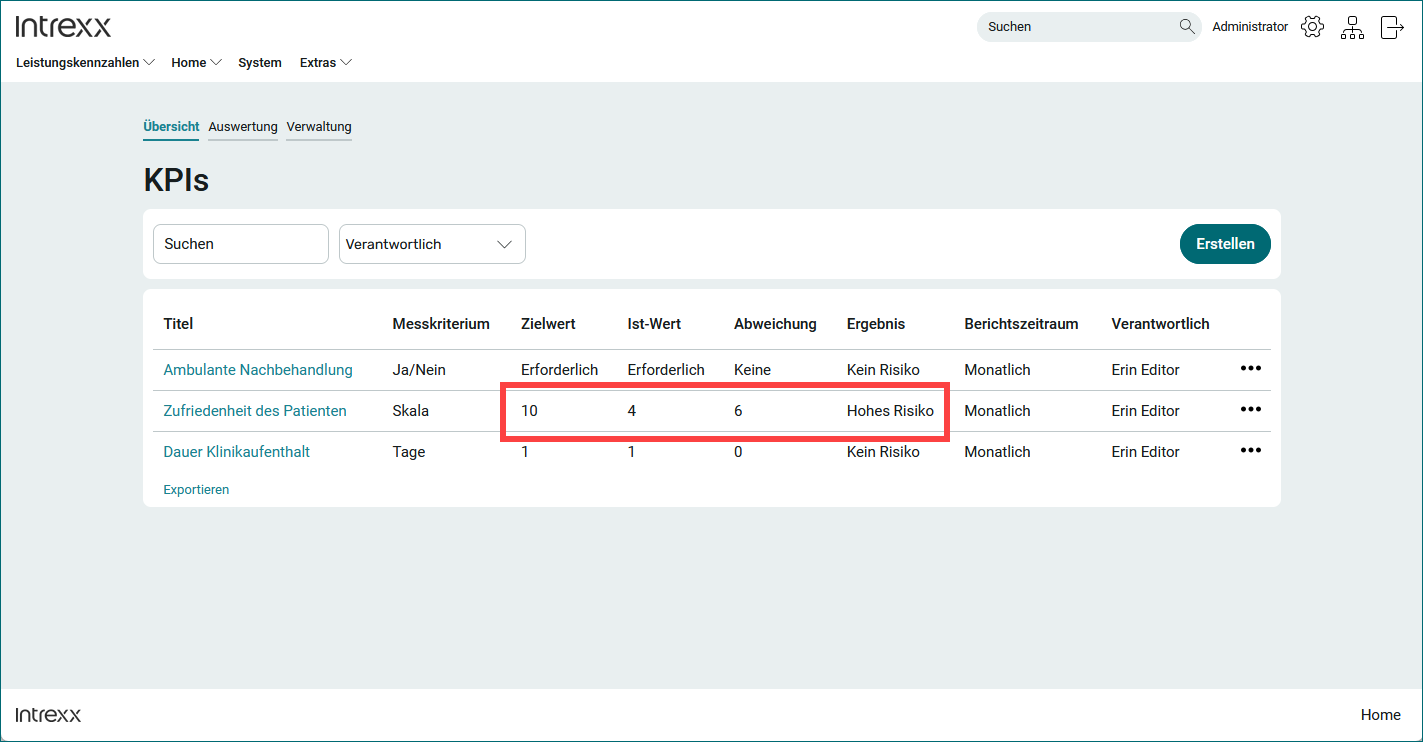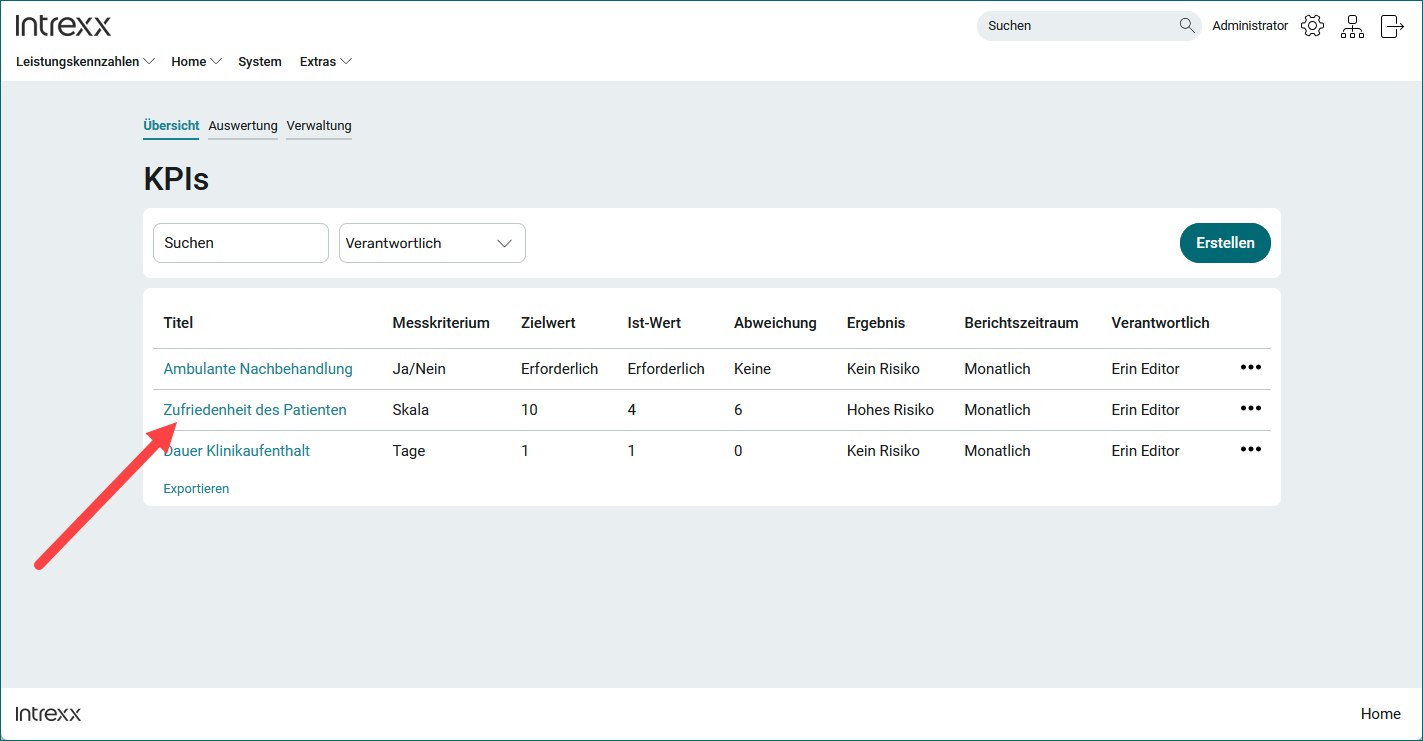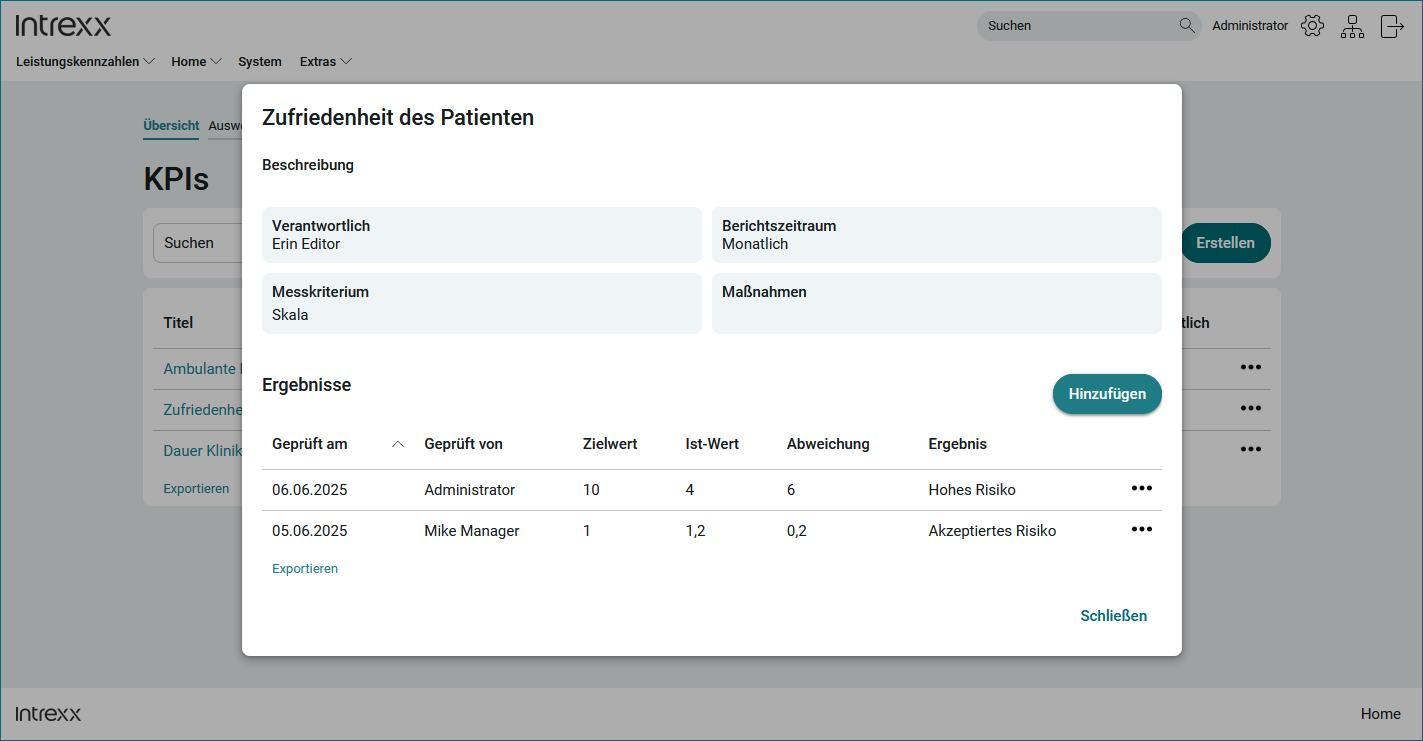Edit the results of a KPI
Step-by-step guide
To edit the results of a KPI, proceed as follows:
-
Click on the title of the KPI.
The dialog box with the results of the KPI is displayed.
-
Click on the three-dot button.
-
Click on "Edit" in the context menu.
The "Result" dialog box is displayed.
-
Make the changes you want.
-
Click on "Save".
Add more results - Display history
Step-by-step guide
To add further results to a KPI, proceed as follows:
-
Click on the three-dot button at the right end of the KPI.
A context menu is displayed.
-
Click on "Add result".
The "Result" dialog box is displayed.
-
Enter the corresponding information.
-
Click on "Save".
The newly added result is displayed in the overview.
Display of the history
To display the history of the recorded results, click on the title of the KPI.
The dialog box with the recorded results is displayed.