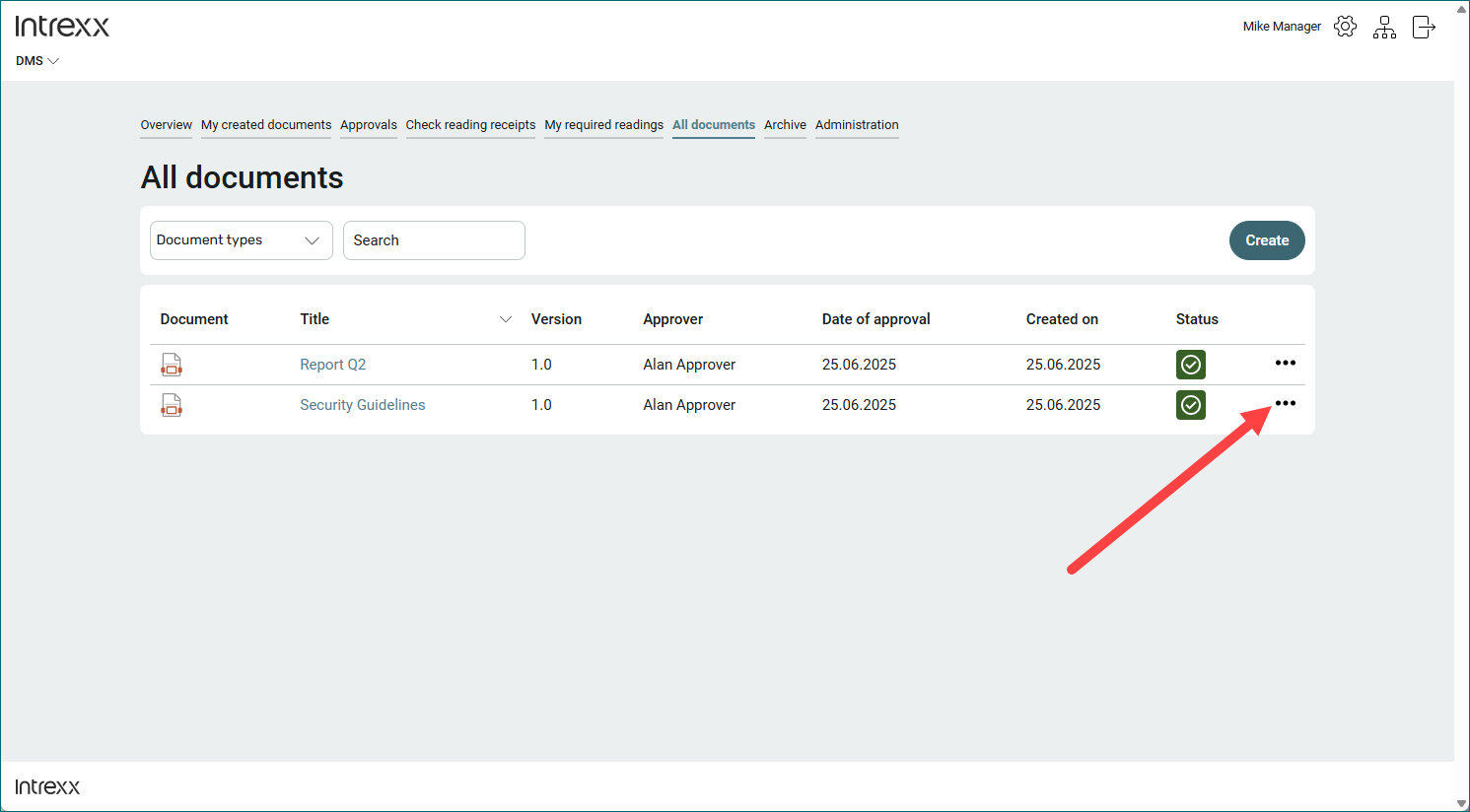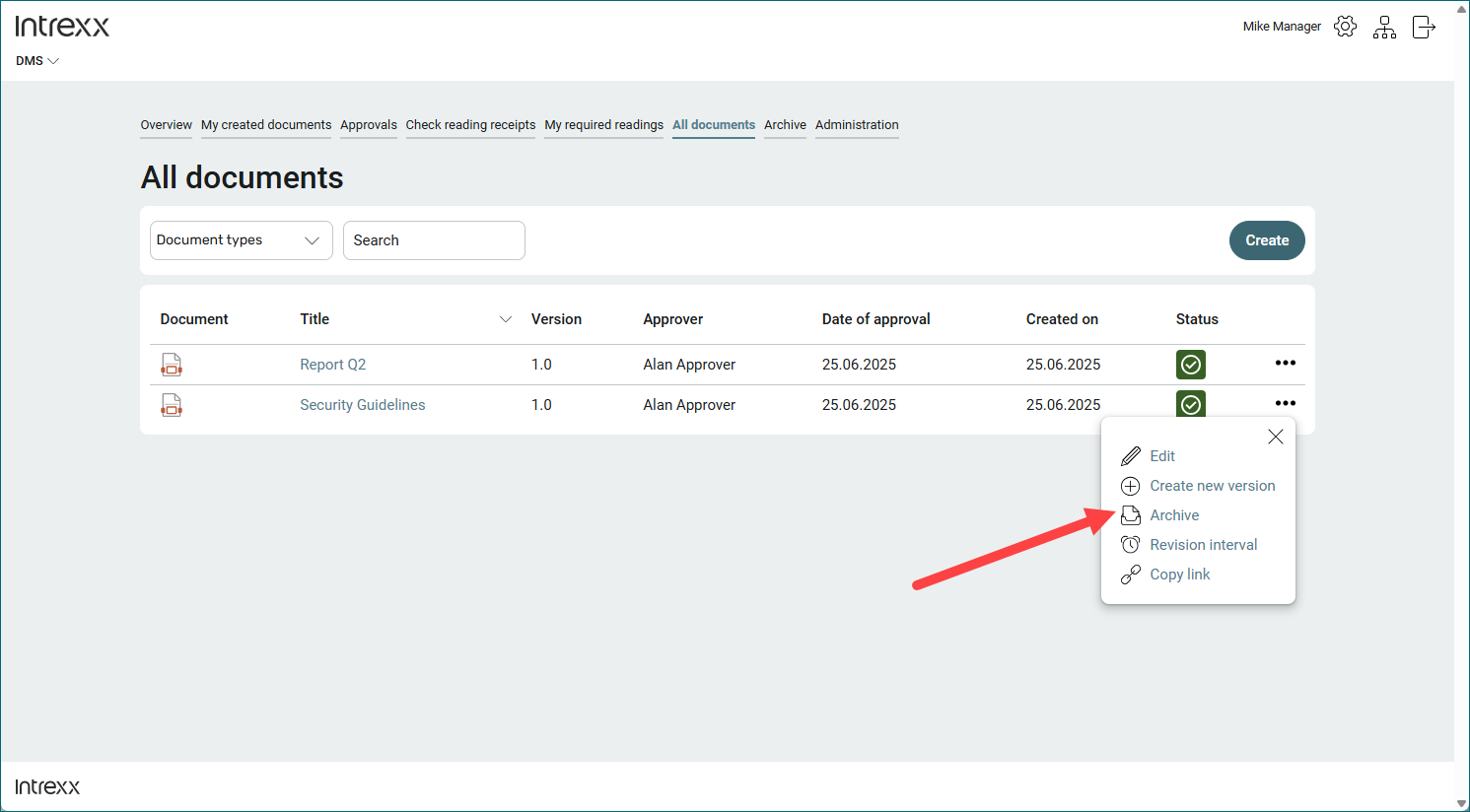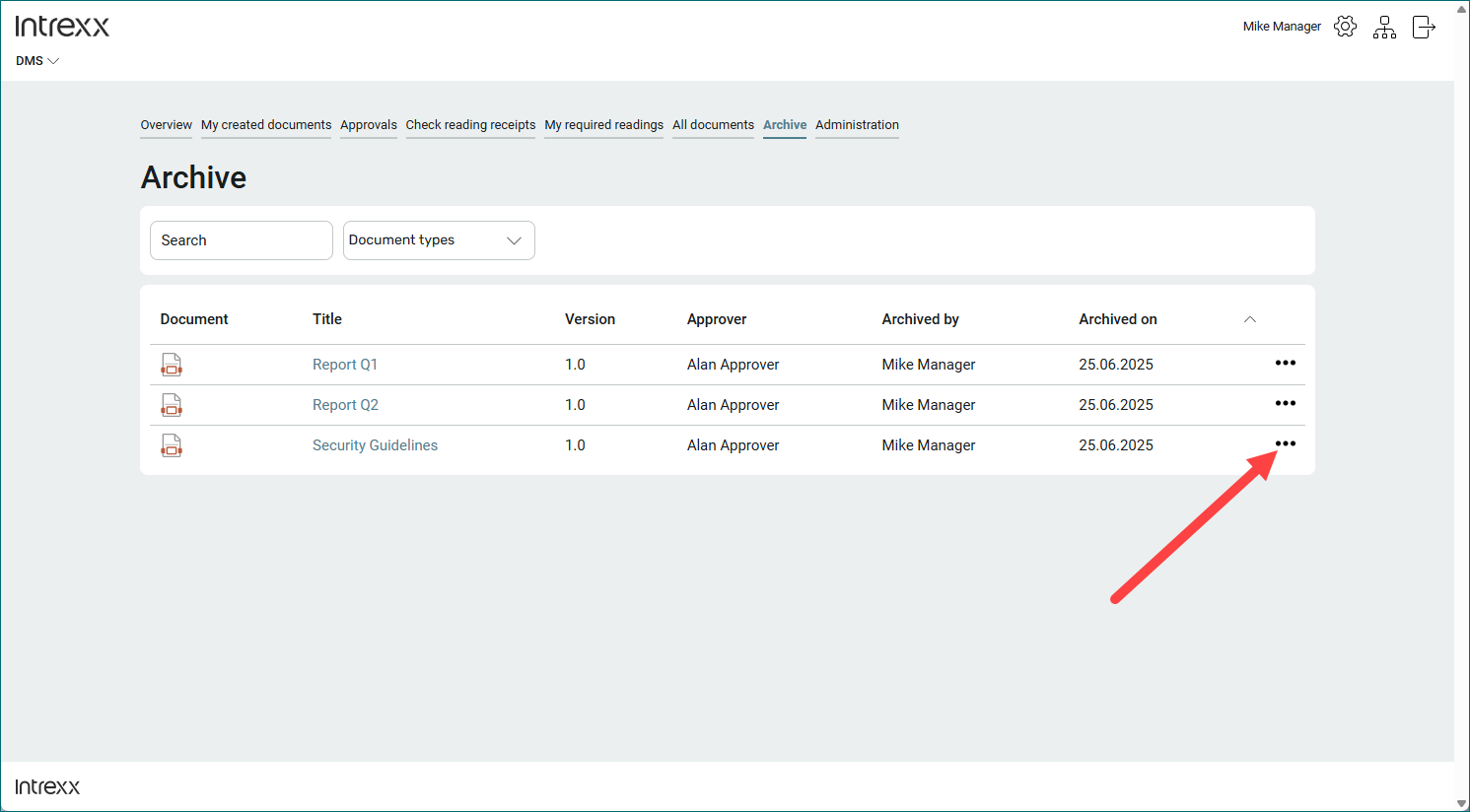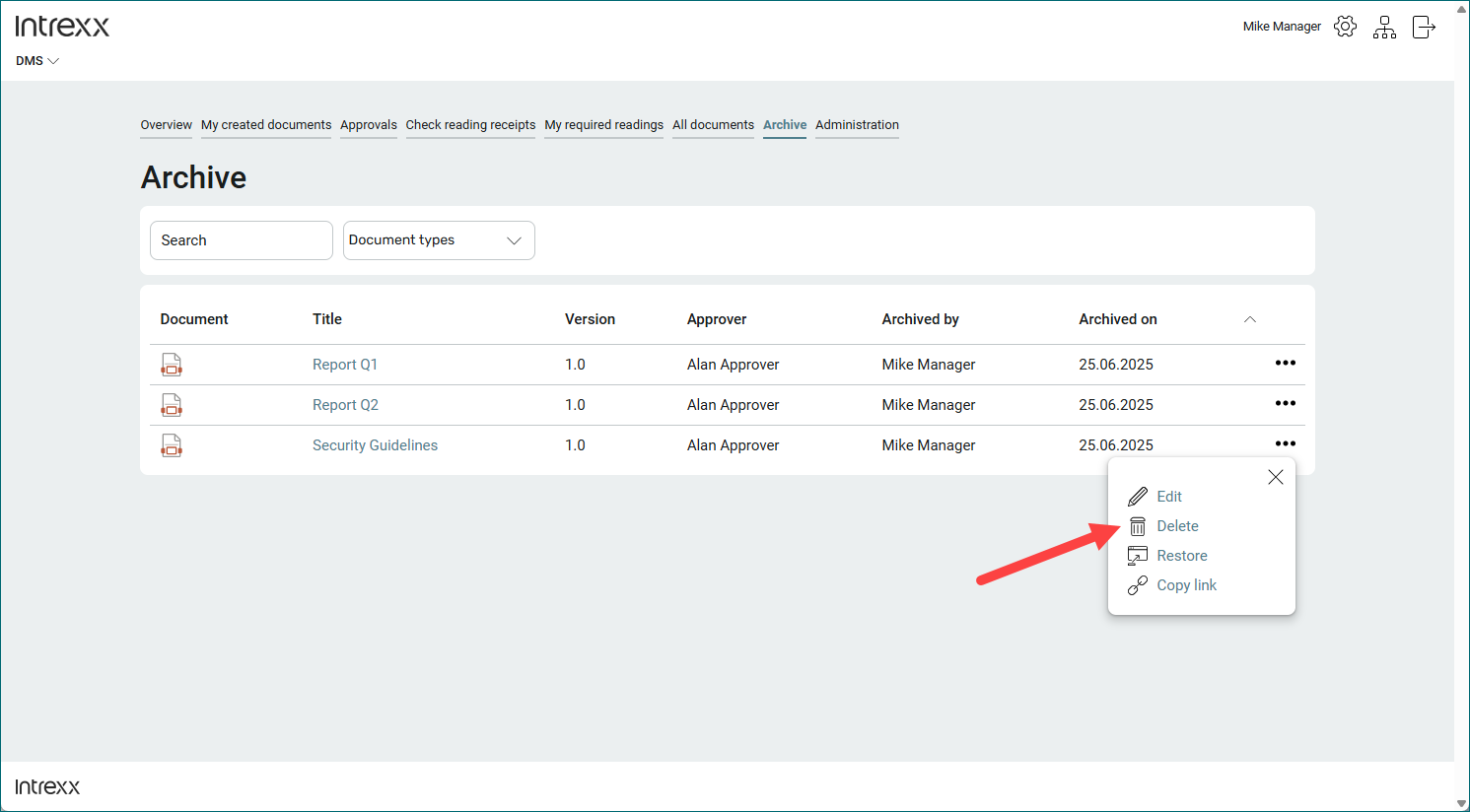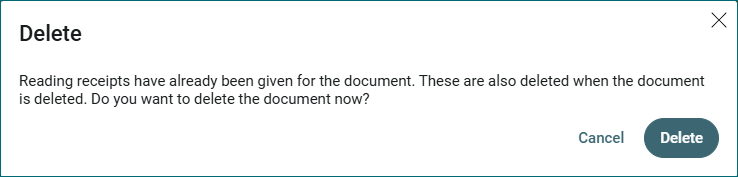Archive and delete documents
Archive document
As a manager, you can archive documents with the status ![]() "Released". After archiving, the document is displayed on the "Archive" page. You can then delete it there, among other things.
"Released". After archiving, the document is displayed on the "Archive" page. You can then delete it there, among other things.
Once you have archived a document, it is no longer displayed to users or readers. It is also no longer possible to send read receipts for the document.
Step-by-step guide
To archive a document, proceed as follows:
-
Go to the "All documents" page.
-
Click on the three-dot button next to the document you wish to archive.
A context menu is displayed.
-
Select "Archive" from the context menu
 .
.The document is now moved to the archive.
After archiving, the document is displayed on the "Archive" page. You can then delete it there, among other things.
Once you have archived a document, it is no longer displayed to users or readers. It is also no longer possible to send read receipts for the document.
Delete document
Step-by-step guide
To delete a document, please proceed as follows: