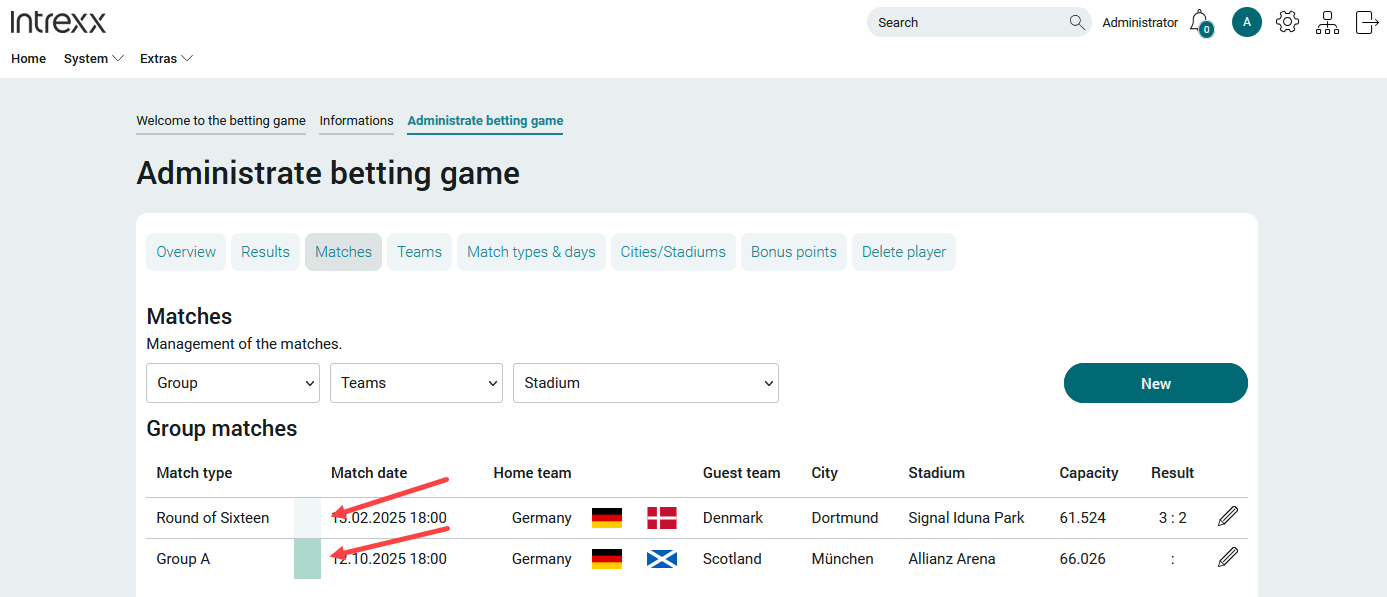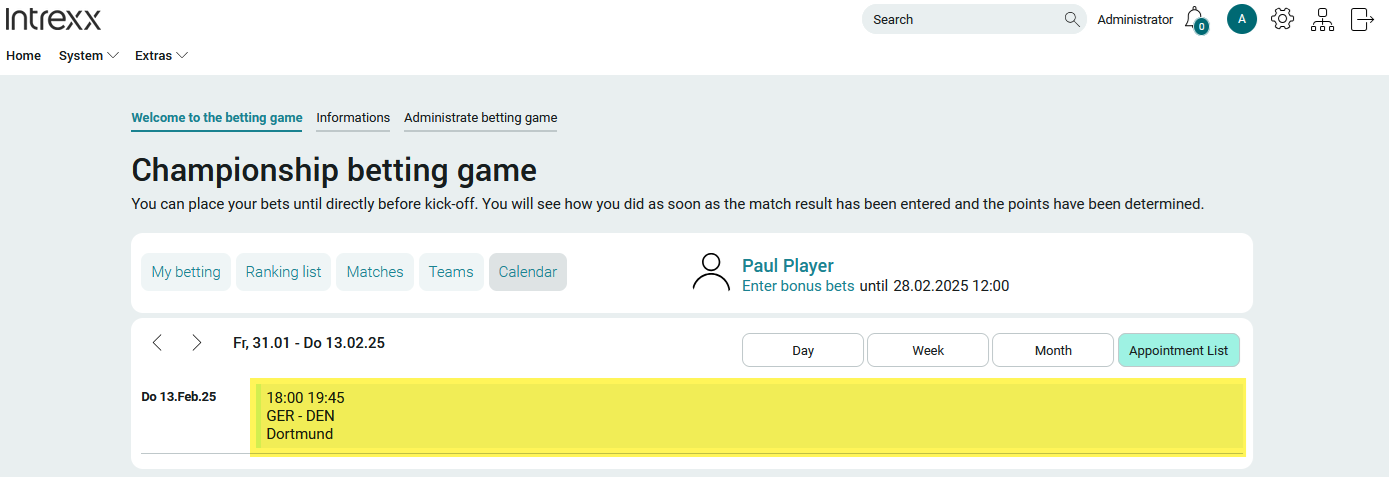Manage game types and match days
During a tournament, there is usually a group phase and then a "knockout phase" with round of 16, quarter-finals, etc. You must create match types and match days for the different phases.
Create game types
You must create a game type for each group and for each game in the knockout phase.
Step-by-step guide
To create a new game type, proceed as follows:
-
Go to the "Manage Prediction Game" page.
-
Click on "Game types & days".
The game types and match days already created are displayed.
-
Click on "New" (
 ).
).The "Game type" dialog box is displayed.
ID
Enter an ID.
In group matches, the ID serves as the name of the group.
This is displayed in the team overview, for example. You can also filter by group there.
For the matches after the group phase of a tournament, corresponding IDs such as QF (quarter-final) or FINAL (final) are available.
You can use any characters for the ID.
The ID cannot be changed once it has been saved.Language
Select the desired language.
Detailed information on handling languages in application templates can be found in the Add translation section.
Game type
Enter a game type here.
The game types refer to the type of games that are played during a tournament, such as a European Championship. As a rule, group matches are played first. Depending on the number of participating teams, the group stage is followed by the round of 16, quarter-finals and semi-finals. The last game type is the final. There may also be a match for third place.
The game types may vary depending on the tournament or championship and, if applicable, depending on the sport. You have the option of entering any type of game in the "Game type" field.
Sorting
You can use this field to control the order of the game types in the game type display.
Color, font color
Here you can define the color and font color of the game type.
The color is displayed in different places in the app, for example in the overview of games.
Games
Calendar plugin
The font color is used in the calendar.
Group
If you activate the checkbox, the game type is set as a group game.
-
Click on "Save".
Create match days
You must create a match day for each day on which matches are played in the tournament. This means that you must create match days for all group matches and all matches in the knockout phase. (Several matches can take place on one match day)
Step-by-step guide
To create a new match day, proceed as follows:
-
Go to the "Manage Prediction Game" page.
-
Click on "Game types & days".
The game types and match days already created are displayed.
-
Click on "New" (
 ).
).The "Matchday" dialog box is displayed.
ID
Enter an ID. You can use the ID to control (among other things) the sorting of the match days in the match day display. It is therefore advisable to use a character for the ID that corresponds to the position of the match day; for example, "1" as the ID for the first match day, "2" as the ID for the second match day, etc.
The ID cannot be changed once it has been saved.Language
Select the desired language.
Detailed information on handling languages in application templates can be found in the Add translation section.
Title
Enter the title for the match day here.
As a rule, descriptive names such as "1. Matchday", "Round of 16" etc.
-
Click on "Save".