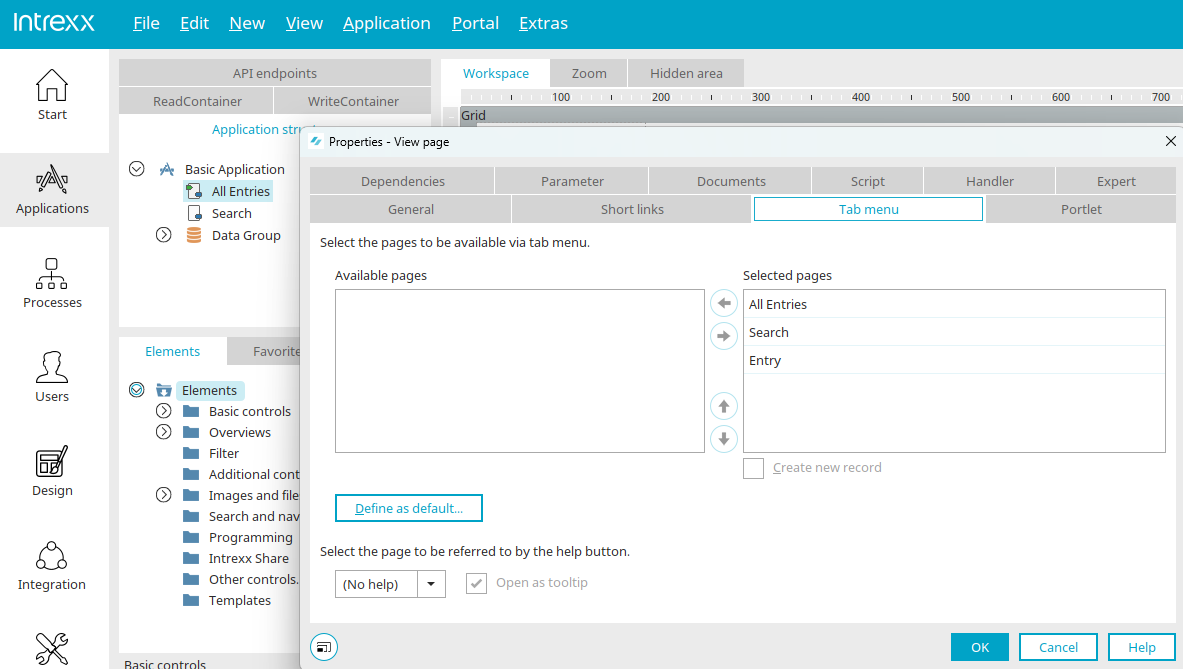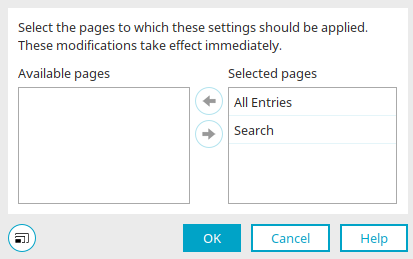Tab menu
With a tab menu, multiple pages can be connected to each other. Each connected page will then be available on its own tab. You can access the corresponding settings in the properties dialog of pages on the "Tab menu" tab.
Tabulator menu - Properties
Available pages / Selected pages
For a tab menu
-
all pages from the current data group
-
all top-level pages
-
all edit pages from a directly subordinate data group
can be selected. All pages in the "Selected pages" list are included as a tab in the tab menu. The pages can be moved from one list to another by clicking on the horizontal ![]()
![]() arrow buttons. The vertical
arrow buttons. The vertical ![]()
![]() arrow keys can be used to change the order of the pages, whereby the higher up a page is in the list, the further to the left it is displayed in the tab menu.
arrow keys can be used to change the order of the pages, whereby the higher up a page is in the list, the further to the left it is displayed in the tab menu.
Create new record
If you highlight an edit page in the "Selected pages" column, the "Create new record" setting is activated. This means that all elements on the input page in the tab menu are loaded without data when the corresponding tab is clicked. View pages are no longer accessible at the same time, while all other input pages in the menu are activated.
Define as default
Opens a dialog where the tab menu configured here can be defined as the default.
Adopt tab menu as standard
The tab menu that you have defined is automatically applied to all pages that are selected here. If you click "OK", the tab menu is automatically configured for the desired pages.
Click on "OK".
In the lower area of the dialog, any view page of the application can be selected as a help page. A button is then displayed in the browser to the right of the tabs in the tab menu, which loads the help page when clicked. With the "Open in tooltip" setting, the help page is displayed in the tooltip. If the setting is not selected, then a popup will open for the help page.