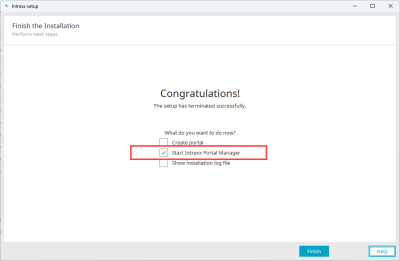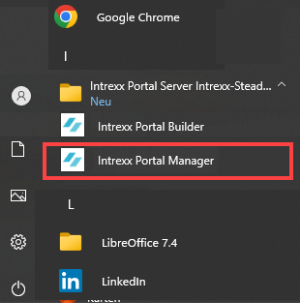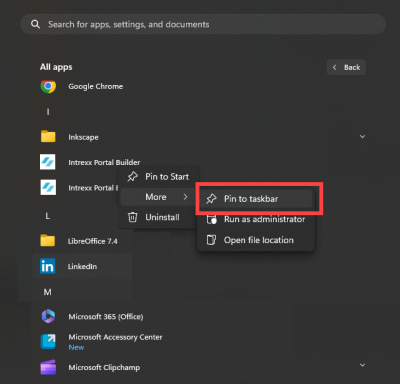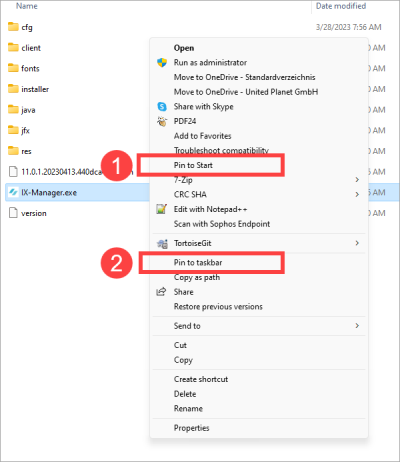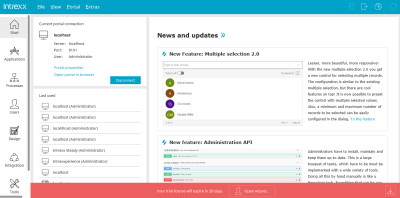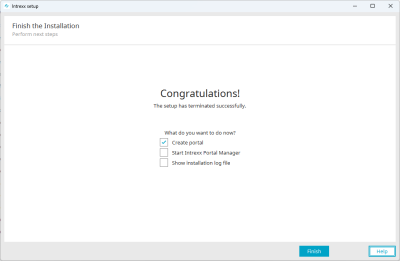First steps
Welcome to Intrexx Silent Track! This page contains instructions for starting Intrexx after installation, licensing it, and creating a first portal.
Start Intrexx
Intrexx is started via the Portal Manager. In Intrexx Silent Track, there are two versions of the Portal Manager: Portal Manager (Server) and Portal Manager.
Start the Portal Manager (Server)
After installing Intrexx Silent Track, you can start the Portal Manager (Server) by activating the checkbox "Start Intrexx Portal Manager" and then clicking on "Finish".
Windows
You can also start the Portal Manager (Server) from the Windows Start menu.
You can also pin an Intrexx icon to the taskbar via the Windows Start menu.
Linux
On Linux systems you will find "manager.sh" in the installation directory /client/bin/linux.
Start the Portal Manager
The Portal Manager is not provided with Intrexx.
You can download the Portal Manager from the following links:
|
Windows |
Download |
|
Linux |
Download |
|
Mac |
Download |
The Portal Manager does not need to be installed.
Windows
On Windows, you can start the Portal Manager by double-clicking on the file "IX-manager.exe".
Using the right mouse button, you can also add the Portal Manager to the ![]() Windows Start menu and pin an icon to the
Windows Start menu and pin an icon to the ![]() taskbar.
taskbar.
Linux
On Linux systems, you can start the Portal Manager by running the "manager.sh" file.
This can be found in the download directory of the Portal Manager under client/bin/linux.
License Intrexx
After you start the Portal Manager (Server), a red bar appears in the lower area informing you about the remaining duration of your trial license. Once you have licensed Intrexx, the red bar will no longer be displayed.
You can find out how to license Intrexx in the section Licensing.
Create a portal
You can create a portal immediately after installing Intrexx by activating the checkbox "Create portal" and then clicking on "Finish".
You can also create a portal in the Portal Manager or from the Windows Start menu.
For detailed information about creating portals, see the following sections: