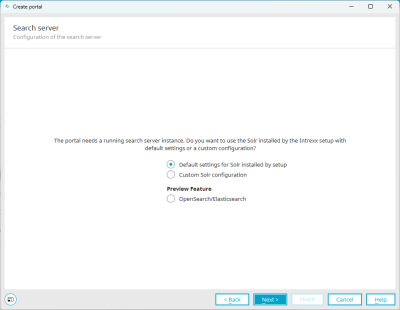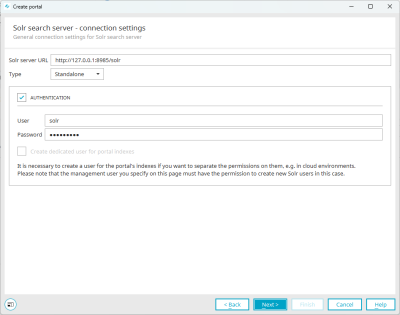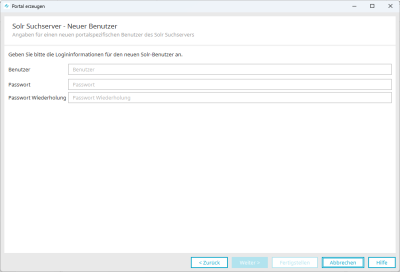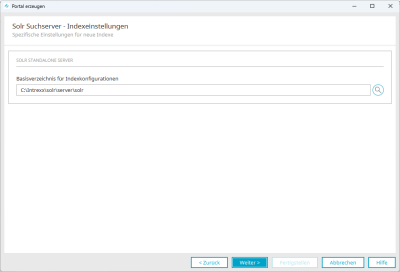Custom Solr configuration
From Intrexx Steady Track 10.15, you have the option of manually adjusting the configuration of the Solr search server while creating a portal. One of the main highlights is that you can choose whether you want to use the Solr search server in standalone or SolrCloud mode.
You can find more information on using the Solr search server in cloud mode at the following link: https://solr.apache.org/guide/solr/latest/getting-started/tutorial-solrcloud.html
The individual Solr configuration takes place during the creation of a portal after you have set up the front-end web serverCreate a new portal).
Step-by-step guide
For custom Solr configuration, proceed as follows:
-
Select the "Individual Solr configuration" option.
-
Click on "Next".
The "Solr search server - connection settings" dialog box appears.
Solr server URL
The URL of the Solr search server is displayed here.
Example
http://127.0.0.1:8987/solr
If you have not installed the Solr Search Server on the "localhost" or if you are using a different port, then enter the corresponding details here.
You can access the Solr Search Server graphical interface by calling the Solr Search Server URL in a browser.
Type
You can choose between a HTTP (standalone) and SolrCloud server here.
By default, the Solr search server is installed in standalone mode. The Solr search server is installed on the same server as the Intrexx Portal Server. The default user "solr" and the default password "SolrRocks" are used for authentication on the Solr search server.
Select the "SolrCloud" option if you want to make individual settings for the Solr search server. This applies in particular if you want to set up SolrCloud and if you want to make changes to the authentication on the Solr search server.
Further information on SolrCloud can be found at the following link: https://solr.apache.org/guide/solr/latest/getting-started/tutorial-solrcloud.html.
Authentication
From Intrexx Steady Track 10.15, the Intrexx Portal Server uses the user and password for authentication to the Solr search server.
When creating a new portal, the default user and password are predefined. Change this information.
If you deactivate the "Authentication" checkbox, the login to the Solr search server takes place without authentication.
Create a dedicated user for the indexes of this portal
Activate this checkbox if you want to use your own users for portal indexes. The checkbox can only be activated if you have selected the value "SolrCloud" in the "Type" selection field.
It is necessary to create separate users for portal indexes if they need to be isolated from each other in terms of access, e.g. in cloud operation. Note that the administrative user specified on this page must have the right to create new Solr users in this case.
-
Click on "Next".
If you have activated the "Create dedicated user for the indexes of this portal" checkbox, the "Solr search server - New user" dialog appears.
-
Enter the user data.
-
Click on "Next".
The "Solr search server - Index settings" dialog box appears.
-
You can customize the base directory for index configurations here.
The default directory solr/server/solr can be found in the Intrexx installation directory if the Solr search server was also installed as part of the Intrexx setup.
-
Click on "Next" to continue with the creation of the portal.
More information