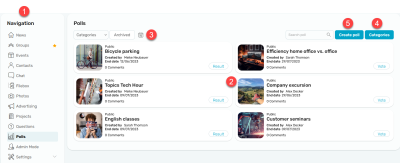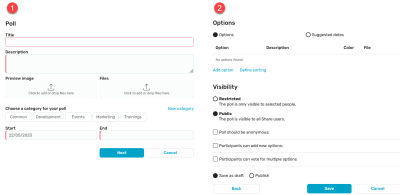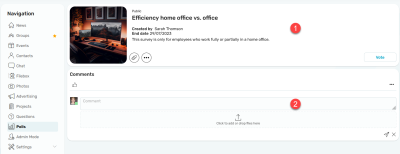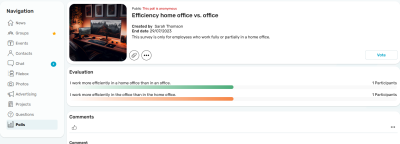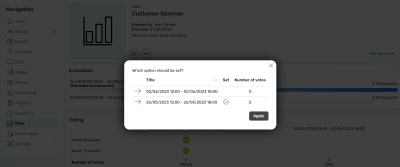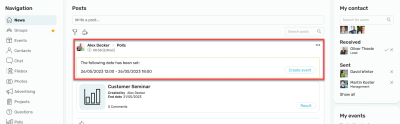Polls
In the "Surveys" module, for example, opinions and trends can be determined by means of a survey. If you are looking for a common date, you can also vote for suggested dates here.
1. Navigation
Click on "Surveys" in the navigation bar to open the module.
2. Surveys
You can see all the surveys in this section. The information content differs depending on the data stored by the survey creator and whether a user has participated in a survey.
For each survey, the status of the survey is displayed as follows:
-
"Not published" (survey was created as a draft)
-
"This survey is anonymous"
-
" Vote"
-
For polls that have already been voted on by other users: "To the result and voting"
3. Filter
The surveys can be filtered by category or date created using the calendar icon here. Expired surveys can be viewed in the archive.
4. Categories
Categories can be created or edited here. This function is only available for administrators or Intrexx Share administrators.
5. Create survey
By clicking on this button, a new survey can be created.
Create poll
There are two separate dialogs to create a survey. In the first dialog, you enter the general survey data and the start and end date of the survey. As soon as the survey has expired, it is automatically archived and can be extended via the dialog if required. A survey can be assigned to a category. The ""New category"" link is visible to the administrator only. Click on ""Next"".
Options / Suggested dates
Here you can define whether your survey should contain ""Options"" or ""Suggested dates"" as answer options. For both types, a description, files or a color, which are used in the result of the survey, can additionally be assigned.
Visibility
Surveys can be shared publicly for all Intrexx Share users or only for a restricted group of people. If you distribute the survey to an Intrexx share group (restricted), the users of the share group will be kept synchronized in the survey (see User synchronization).
Poll should be anonymous
With this option, the answers of the survey participants remain anonymous. The identity of survey participants cannot be seen, even by administrators.
Participants can add new options
If this option is set, survey participants can add further answer options in the survey for all users.
Participants can vote for multiple options
This setting allows users to vote for more than one of the options.
Save as draft / Publish
If the option "Save as draft" is set, the survey is only visible to the creator and is not published. The survey is marked as "Not published". Only when the "Publish" option is set will the display be released and visible to the selected group of people; with this setting, users can add further options to the survey themselves.
Survey details
Here you can find all the files that were added directly to the survey and the comments.
By clicking on "Options", the creator of a question reaches a menu where the survey can be further edited or options can be edited. "Copy link" copies a link to the survey to the clipboard.
If a user has not yet taken part in a poll, the "Vote" button is displayed at the top of the polls. Only the written comments and likes of the survey participants are visible at this time.
When a vote has been taken, the result is displayed in the lower section.
In the case of an anonymous survey, only the number of participants per answer option is displayed in the evaluation.
In the case of a non-anonymous request, the voting results of the participants are also analyzed.
Set date with an appointment poll
If an appointment poll has been created and the voting period has expired, the poll creator has the option of setting a date for the poll using the "Set date now" button that now appears.
Polls plugin for newsfeed
If a date has been set, the creator of the survey also has the option of creating an event directly from it in the "News" module of the plugin. Further information on plugins can be found here.