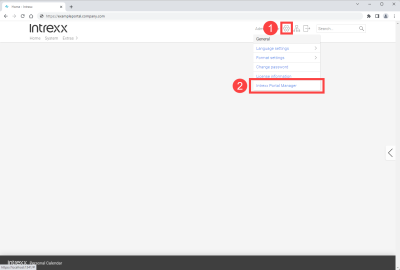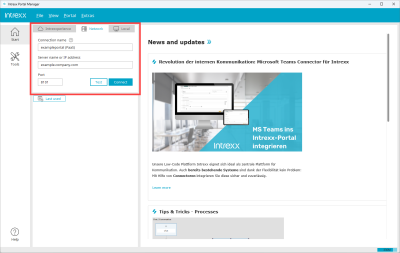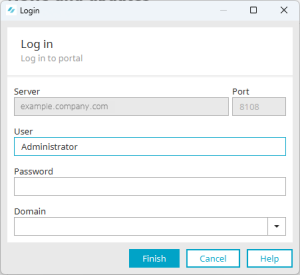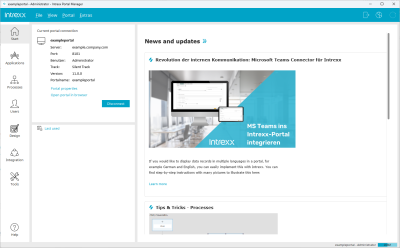If you have opted for the PaaS option, you will receive the necessary access data for your portal from the INTREXX GmbH. To edit your portal, you must first download the Portal Manager and then connect to your portal. The connection is established via the Internet.
Access data
Your access data contains your portal URL, the portal name, the username and the corresponding password.
|
URL |
exampleportal.company.com |
|
Portal name |
exampleportal |
|
Username |
john.doe |
|
Password |
mypassword |
Downloading the Portal Manager
You can download the Portal Manager from several locations.
Portal
Go to the Portal at any time to download the Portal Manager that corresponds with your Intrexx version.
-
Enter your portal URL into the browser.
-
Log in to your portal.
-
Click Settings
 (
( ).
). -
Click on the "Portal Manager" (
 ) menu item.
) menu item.The Portal Manager download is initiated.
Intrexx Support Center
In Intrexx Support Center, you can download the Portal Manager under Intrexx Downloads > Portal Manager.
Note that the Portal Manager must match your release track. If you use the Intrexx Silent Track, you must download the Silent Track version of the Portal Manager. If you use the Intrexx Steady Track, you must download the Steady Track version of the Portal Manager.
Online Help
You can also download the Portal Manager directly from the online help here.
|
Windows |
Download |
|
Linux |
Download |
|
Mac |
Download |
Connect to your portal
-
Start the Portal Manager.
Connection name
Enter a name for your portal connection here. Choose any name you like. The name is saved and displayed in the login area as a hyperlink under "Last used". For later registrations, you only need to click on the hyperlink displayed.
Server name or IP address
Enter the URL used to access your portal here.
Port
Enter the port used to access your portal here.
-
Click on .
The login dialog is displayed.
-
Enter your user data here.
-
Click on .
The Portal Manager and all its modules and functions are displayed.
You have connected to your portal and can now use the desired functions.