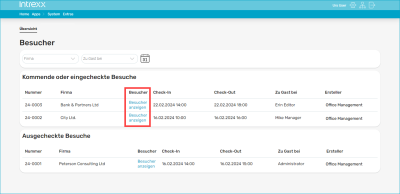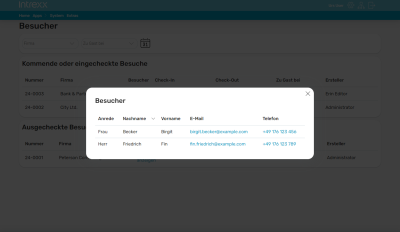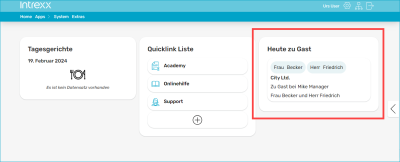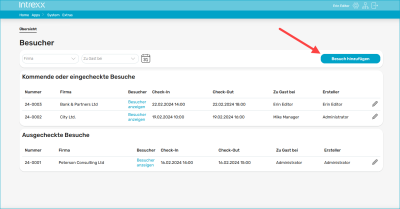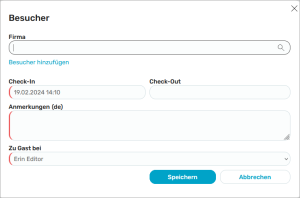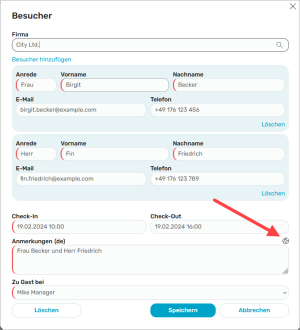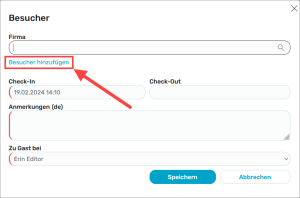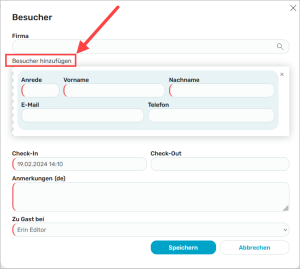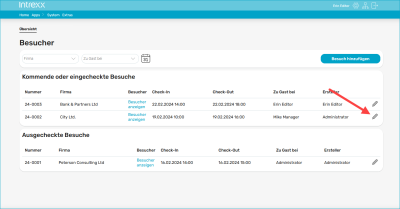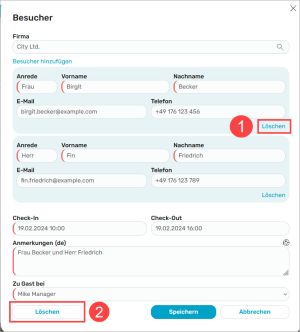Visitor reception
The "Visitor reception" application gives you an overview of expected, present or departed visitors to your company.
See who is visiting
![]() In the "User" role, you have access to the "Overview" and "Today's guest" pages. On the "Overview" page, you can see which visitors are still to come ("Upcoming visits") and which visitors have already arrived or are already in your house ("Checked-in visits").
In the "User" role, you have access to the "Overview" and "Today's guest" pages. On the "Overview" page, you can see which visitors are still to come ("Upcoming visits") and which visitors have already arrived or are already in your house ("Checked-in visits").
If you click on "Show visitors" in the "Visitors" column, the individual visitors are displayed if they have been entered by a portal user with the rights of an editor.
Portlet
You can also integrate the "Visitor reception" application as a portlet on your start page (or on another portal page) and can thus see who is visiting at any time.
You can find more information on integrating portlets on portal pages in the Portlets section.
Add new visit
![]() In the "Editor" role, you also have access to the "Overview" and "Today's guest" pages. On the "Overview" page, the editor has the option of adding new visits.
In the "Editor" role, you also have access to the "Overview" and "Today's guest" pages. On the "Overview" page, the editor has the option of adding new visits.
You can record visits in general and individual visitors in the application. First of all, you need to record the visit. It is assumed that you are being visited by a company. In the next step, you can enter the individual visitors who belong to this visit.
Step-by-step guide
To add a visit, proceed as follows:
-
Click on the button.
The "Visitors" dialog box is displayed.
Company
Enter the company to which your visit belongs here.
You can use the search icon to display companies that have already been entered during previous visits.
Check-In - Check-Out
Enter the date and time of arrival (check-in) and departure (check-out) of your visit here. The visit is then automatically sorted into upcoming, checked-in and checked-out visits.
Description
You must enter a note about the visit here.
If you would also like to enter the comment in another portal language, you can do this after you have saved the visit and then edit the visit using the
 icon.
icon.After you have clicked on the
 icon, you can enter the note in another portal language.
icon, you can enter the note in another portal language.As a guest at
Find out here who the visitor is staying with.
(All Intrexx users who have either the role "App_Visitor_User" or the role "App_Visitor_Editor" are displayed in the "Guest of" selection field)
-
Click on .
Record individual visitors
In the "Visitors" dialog box, you have the option of recording individual visitors.
Step-by-step guide
To receive individual visitors, proceed as follows:
-
Click on Add visitor.
The dialog box is extended by input fields in which you can enter information about visitors.
Enter the relevant details.
You can click on Add visitor as often as you like to add more visitors.
-
Click on .
Delete visitors and visits
In the "Editor" role, you can delete individual visitors and entire visits.
Step-by-step guide
To delete visits or individual visitors, proceed as follows: