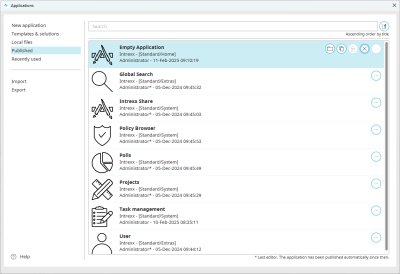Delete applications
Step-by-step guide
To delete an application, proceed as follows:
-
Start the application designer.
-
Click on "File > Delete application... (Ctrl+D)".
The "Applications" dialog box is displayed.
-
Select the application you wish to delete.
The icons for editing the application are displayed.
-
Click on the
 icon.
icon.A confirmation dialog will appear.
-
Click to confirm the deletion.