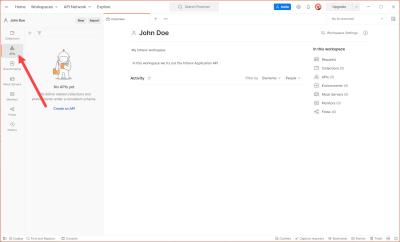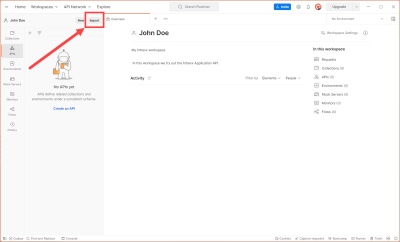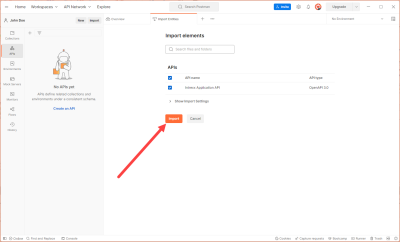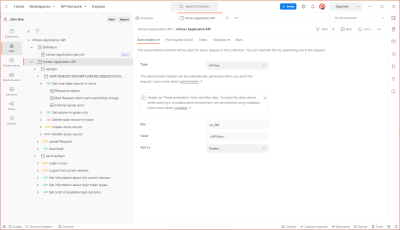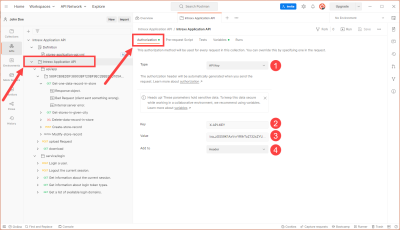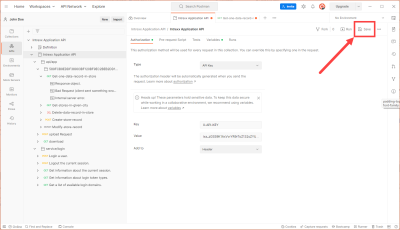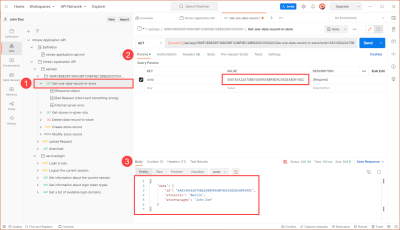Import and use Swagger documentation in Postmann
Requirements
-
API endpoint has been created
-
API key for the endpoint has been created
-
Swagger documentation was created (.yml file) and saved in an accessible directory.
Step-by-step guide
To import and use the Swagger documentation in Postmann, proceed as follows:
Import Swagger documentation
-
Launch Postman.
-
Click on the "APIs" menu item in the left-hand navigation area.
-
Click on "Import".
An import dialog is displayed.
-
Select the previously saved .yml file.
-
Click on "Import".
A dialog is displayed to confirm the import.
The Intrexx API is displayed.
Deposit API key
-
Click on the directory with the name of the imported Swagger documentation.
-
Click on the "Authorization" tab.
-
In the "Type" selection list, select the value "API Key" (
 ).
). -
Enter the value "X-API-KEY" in the "Key" input field (
 ).
). -
In the "Value" input field, enter the API key that you copied from Intrexx (
 ).
). -
In the "Add to" selection field, select the "Header" value (
 ).
). -
Save the information.
Executing requests
You can now execute the requests.
-
Click (for example) on the API endpoint "Get-one-data-record-in-store" (
 ).
). -
On the "Params" tab, replace the value "tempor Duis" in the "VALUE" column with the primary key of the data set you wish to query (
 ).
). -
Click on "Send".
The return values you have defined are displayed under "Body" (
 ).
).
More information